views
TikTok continues to dominate the social media landscape in 2025, with millions of creators sharing short-form, highly engaging videos daily. A key way to stand out and personalize your content is by adding voiceovers. Voiceovers add depth, accessibility, and connect with viewers on a human level. Luckily, TikTok’s built-in tools and emerging AI technologies make it easier than ever to add compelling voiceovers without professional equipment.
Whether you want to narrate your content, add commentary, or harness AI-generated voices to create viral trends, this ultimate guide breaks down everything you need to know about how to add voiceover to TikTok. You’ll also find expert tips to optimize your videos for maximum engagement and reach.
Why Add Voiceover to TikTok?
Adding voiceovers transforms TikTok videos by:
-
Making content accessible for visually impaired users
-
Enhancing storytelling with tone and emotion
-
Increasing watch time and engagement
-
Complementing on-screen text for clarity
-
Riding trendy audio effects to boost virality
In a crowded app, clear, resonant voiceovers help your videos “stop the scroll” and hold attention—critical for TikTok’s algorithm.
Step-by-Step: How to Add Voiceover Using TikTok’s Built-in Tools
-
Create or Upload Your Video
Open TikTok, tap the + icon, and record a new video or upload from your gallery. -
Enter the Editing Interface
After trimming or arranging clips, tap on the “Voiceover” icon—a microphone symbol—usually found on the right toolbar. -
Record Your Voiceover
Press and hold the record button, narrate your content, and release to stop. You can record multiple segments targeting specific moments. -
Adjust Original Audio
Mute or reduce the original video's sound to make the narration clearer or leave it blended for a layered effect. -
Add Text-to-Speech Voice (Optional)
Insert text boxes and enable TikTok’s AI-powered text-to-speech voices for automatic narration. -
Apply Voice Effects
Choose from fun effects like “Chipmunk,” “Robot,” “Baritone,” or “Echo” if desired. -
Preview and Finalize
Listen to your voiceover, make edits if needed, then proceed to post your video.
Leveraging AI Voices for TikTok Voiceovers
TikTok’s AI voices have surged in popularity due to their natural tone and ease of use. Advanced generators like Camb AI enable even richer customization—letting creators clone their own voice or select popular styles.
Benefits of AI voiceovers:
-
Speedy production without recording
-
Multilingual and diverse voice options
-
Consistency across series or campaigns
-
Emotion and intonation control for added engagement
Use external AI voice tools like Camb AI or ElevenLabs to generate voiceovers, then sync them via editing apps (e.g., CapCut) before uploading to TikTok.
Best Practices for TikTok Voiceovers
-
Plan Your Script Carefully: Write concise, engaging narratives aligned with video visuals.
-
Control Pace and Intonation: Speak clearly, with variation to maintain interest.
-
Use Text and Voice Together: Combine captions with voice for accessibility and better retention.
-
Test Multiple Voices and Styles: Try different AI voices or effects to find what resonates.
-
Add Strategic Pauses: Use silences to emphasize key points.
Popular TikTok Voiceover Tools & Apps (2025)
Optimizing TikTok Voiceovers for Reach and Engagement
-
Add targeted hashtags and SEO-friendly captions to boost discoverability.
-
Pair voiceovers with trending sounds or challenges for virality.
-
Upload during peak times for your audience demographic.
-
Monitor performance and iterate based on viewer feedback.
-
Use analytics tools to understand what voice styles and pacing work best.
Frequently Asked Questions
1. How do add voiceover in TikTok own app?
Create your video, enter the editing interface, tap the voiceover icon, and record narration over your clips.
2. Can I use AI voices instead of my own?
Yes, TikTok offers AI text-to-speech, and third-party tools like Camb AI allow custom AI voiceovers.
3. Are there multiple AI voice options on TikTok?
Currently, TikTok supports several AI voice types and effects, with ongoing additions.
4. How to edit my TikTok voiceover?
Use TikTok’s integrated tools to trim, adjust volume, and apply voice filters.
5. Can I add multiple voiceovers in one TikTok video?
Yes, position markers on the timeline let you record different sections separately.
6. Does voiceover improve TikTok video performance?
Voiceovers can increase watch time and engagement by making content more engaging and accessible.
Conclusion
Adding how to add voiceover to TikTok tools is an essential skill for creators in 2025. Whether narrating your own voice or using AI-generated speech, voiceovers elevate your content’s quality and reach. Unlock your creative potential and expand your audience by mastering TikTok voiceover features today.

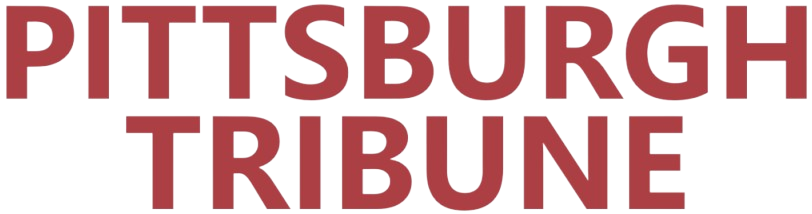
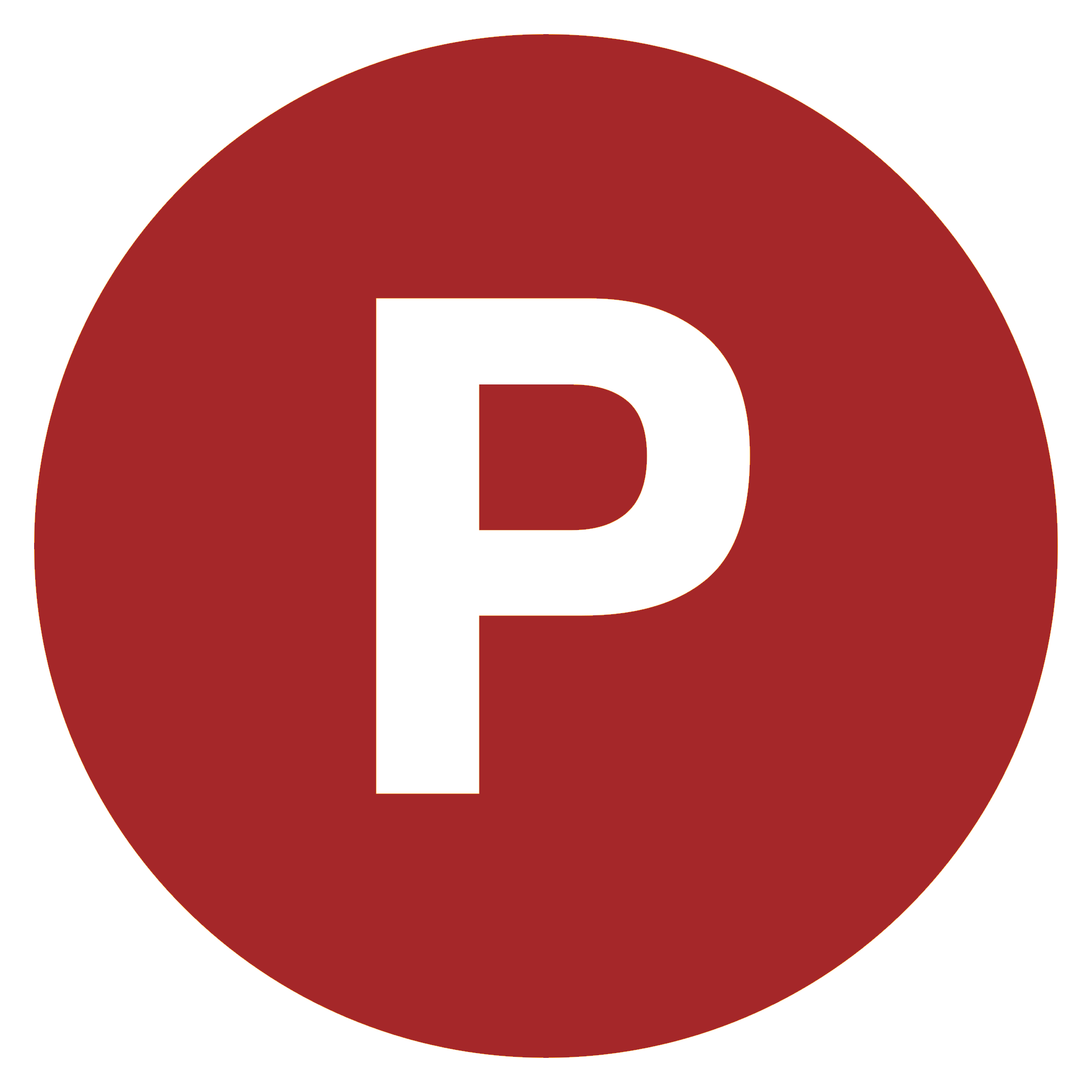
Comments
0 comment