views
Ultra wide monitors have become essential tools for professionals who rely on precise color representation. Whether you are working in photography, video editing, graphic design, or any other visual field, color accuracy is critical to producing professional results. A well-calibrated ultra wide monitor ensures that the colors you see on screen are consistent, true to life, and reliable across different devices. Just as short throw projector distance and projection throw distance impact image clarity in projection setups, proper monitor calibration determines how accurately your display represents real colors.
Why Color Calibration Matters
An ultra wide monitor offers a broad canvas for multitasking, editing, and content creation. However, out-of-the-box settings often exaggerate brightness, contrast, or saturation to make the display look more vivid in stores. While this might appeal to casual users, professionals need color fidelity. Calibration ensures that your monitor adheres to standardized color spaces like sRGB, Adobe RGB, or DCI-P3, allowing your work to look consistent across different screens and prints.
Tools You Need for Calibration
To calibrate an ultra wide monitor effectively, you will need the right tools.
-
Hardware Calibrators
Devices like the Datacolor SpyderX or X-Rite i1Display Pro measure your monitor’s color output and create a custom color profile. They provide the most accurate results and are essential for professional work. -
Software Tools
Many ultra wide monitors come with built-in calibration software. Alternatively, operating systems like Windows and macOS include display calibration tools. There are also third-party applications such as DisplayCAL that work with hardware sensors. -
Reference Images or Test Patterns
Use standardized test patterns to adjust contrast, brightness, gamma, and color balance. These are helpful during manual calibration.
Step-by-Step Guide to Calibrate Your Ultra Wide Monitor
Step 1. Warm Up the Monitor
Turn on your ultra wide monitor and let it warm up for at least 30 minutes. This allows the display to reach stable operating temperature, ensuring that brightness and color remain consistent throughout calibration.
Step 2. Set Proper Lighting Conditions
Room lighting can affect how colors appear on screen. Perform calibration in a room with neutral lighting. Avoid harsh sunlight or colored lights, as they can distort perception. This step is similar to deciding how far the projector should be from the screen when setting up a projection system, as both influence visual accuracy.
Step 3. Reset to Factory Settings
Before making adjustments, restore your monitor to its factory settings. This provides a neutral baseline and removes any previous adjustments that may conflict with the calibration process.
Step 4. Adjust Brightness and Contrast
Using test patterns or your calibrator software, set brightness to a comfortable level, typically around 120 cd/m² for photo editing. Adjust contrast so that whites are bright but not overexposed, and blacks remain deep without crushing shadow detail.
Step 5. Set the Correct Color Mode
Many ultra wide monitors support different color spaces. Choose the one most relevant to your work. For general web content, use sRGB. For print or professional graphics, Adobe RGB may be preferable. If you work in video, DCI-P3 is often ideal.
Step 6. Use Hardware Calibration
Attach your hardware calibrator to the center of the screen. Launch the calibration software and follow its step-by-step instructions. The software will display a series of colors and patterns, and the sensor will measure them to create an ICC color profile tailored to your display.
Step 7. Create and Save a Color Profile
Once the calibration is complete, the software will generate a new color profile. Save this and set it as the default profile for your display. This profile ensures that all applications use the calibrated settings for color accuracy.
Step 8. Verify the Calibration
After calibration, run verification tests to ensure accuracy. Most software includes this option. You can also compare calibrated colors to known reference images to check consistency.
Tips for Maintaining Color Accuracy
-
Recalibrate Regularly
Over time, display characteristics can shift. Recalibrate your ultra wide monitor every four to six weeks for consistent results. -
Control Ambient Light
Changing light conditions can affect perceived color. Try to keep your workspace lighting stable throughout the day. -
Use the Correct Viewing Angle
Ultra wide monitors are large, and viewing them off-center can cause color shifts. Sit directly in front of the display and maintain a consistent viewing position. -
Avoid Over-Saturation
Some monitors offer vivid or dynamic modes that exaggerate colors. These are unsuitable for professional work and should be avoided during calibration. -
Check Calibration in Different Applications
Open your images or videos in multiple software tools to verify that colors remain consistent.
Calibration vs Projection Settings
Just like adjusting short throw projector distance or projection throw distance determines image clarity and brightness in projection systems, calibration fine-tunes how your monitor displays colors. In both cases, precision in setup leads to the best visual experience. While projection involves calculating how far the projector should be from the screen, monitor calibration involves precise adjustments to brightness, contrast, and color space to meet professional standards.
Best Ultra Wide Monitors for Accurate Color Work
If you are serious about color-critical work, choose a monitor that supports wide color gamuts, factory calibration, and hardware profiling. Monitors from Dell UltraSharp, LG UltraWide, BenQ PD series, and ASUS ProArt are excellent options. Many of these models also support uniformity compensation, ensuring that brightness and color remain consistent across the entire ultra wide display.
Conclusion
Calibrating an ultra wide monitor for accurate colors is essential for anyone involved in professional visual work. Proper calibration ensures that what you see on screen is an accurate representation of real colors, allowing for reliable editing, design, and presentation. By following a structured calibration process and maintaining regular adjustments, you can ensure that your ultra wide monitor remains a precise and dependable tool.
Just as understanding projection throw distance ensures clarity in projection setups, understanding and applying monitor calibration ensures precision in color workflows. A well-calibrated ultra wide monitor enhances productivity, boosts confidence in your work, and ensures that your visuals are displayed exactly as intended.
Read more: https://slotsoflasvegas.com/slots/best-ultra-wide-monitors-for-productivity-in-2025

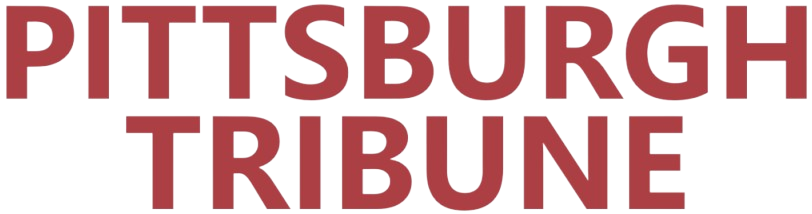
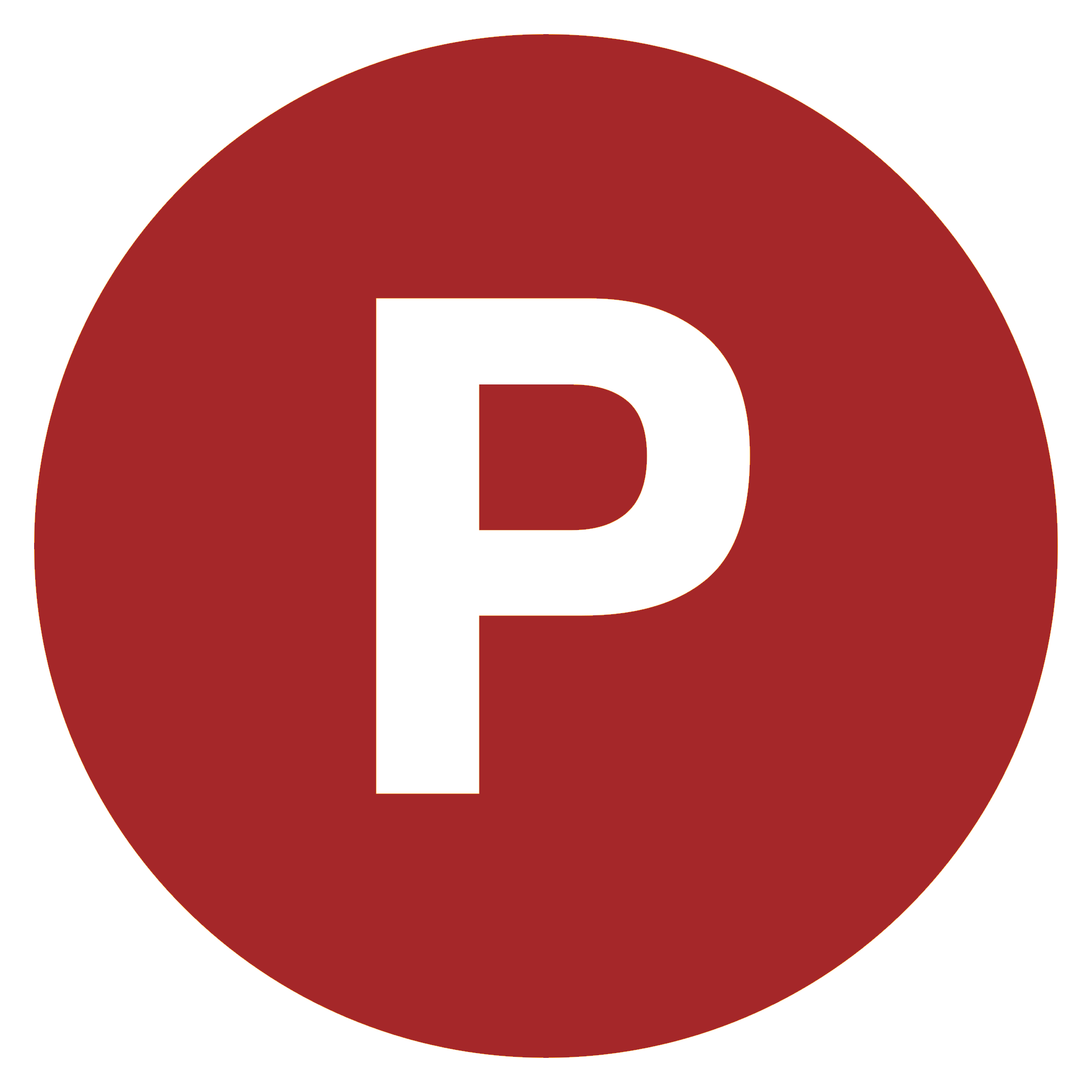
Comments
0 comment