views
Are you a business or dealing with accounting? Then you must know about the most popular accounting software for business from small sector to wide is QB. QB solution provides many accounting and finance solution to help you to run the business and even it can help you to run your personal finances. In this segment we learn about QB Undeposited funds account, how to deposits payment into the Undeposited funds account and how multiple payment should be done in combined.
What is Undeposited Funds Account in QB Desktop?
The Undeposited Funds Account is a unique account in QB that enables users to record sales receipts, receive payments, and submit invoices. All payments combine and deposits it to user real life bank account. It work like a locker box in which you can store all the cash and payment before taking it to the bank and making a deposit. Let’s understand it by an example if a user deposited 5 check of 1000 rupees each it will deposited as in one of 5000 rupees in combine form which match to the bank record. Same as with the QB Undeposited Funds Account which accumulates all the invoice payment and sales receipt and then allows to combine them. After getting the deposit slip, the bank deposit should match the combined payments in Undeposited Funds. Basically Undeposited Funds Account holds customer payment in QB until you deposit them at your real life bank. Once you have deposit your deposit slip, you can consolidate these payments into a single record, which should match up with your bank records.
Now we understand how to deposits payments into your Undeposited Funds Account before combine them.
Enter transaction with undeposited funds
- Click on the lists menu and then select items.
- Select the type of payment from the “Type” drop down menu, and then add any additional information for the transaction.
- Now click on the account form drop down menu then select Undeposited Funds and then click on Ok.
How to deposits undeposited Funds Account in QB desktop
- Navigate to the banking menu on the QB desktop and select "Make Deposits."
- Select the payments option from Undeposited Funds That you want to deposit.
- If the Payment of deposit window does not open automatically then click on payments on the Make Deposits window.
- Now click on ok.
- Choose the bank account from the "Deposit to from" drop-down menu that you want to deposit.
- Field the details as needed such as enter the date in the Date Field, and enter any additional payments to deposit that didn’t come from the Undeposited Funds account.
- For print select the option to print a deposit slip and then click to print.
- Now click on ok to save the transaction.
- Take the deposit slip to the bank and deposit the funds slip into your account.

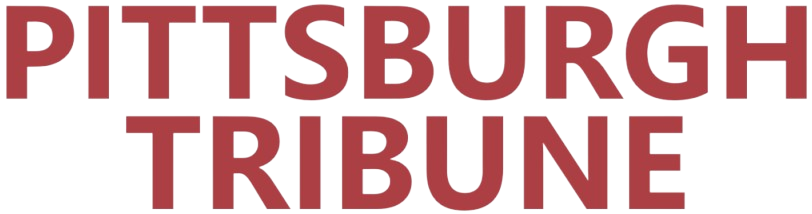
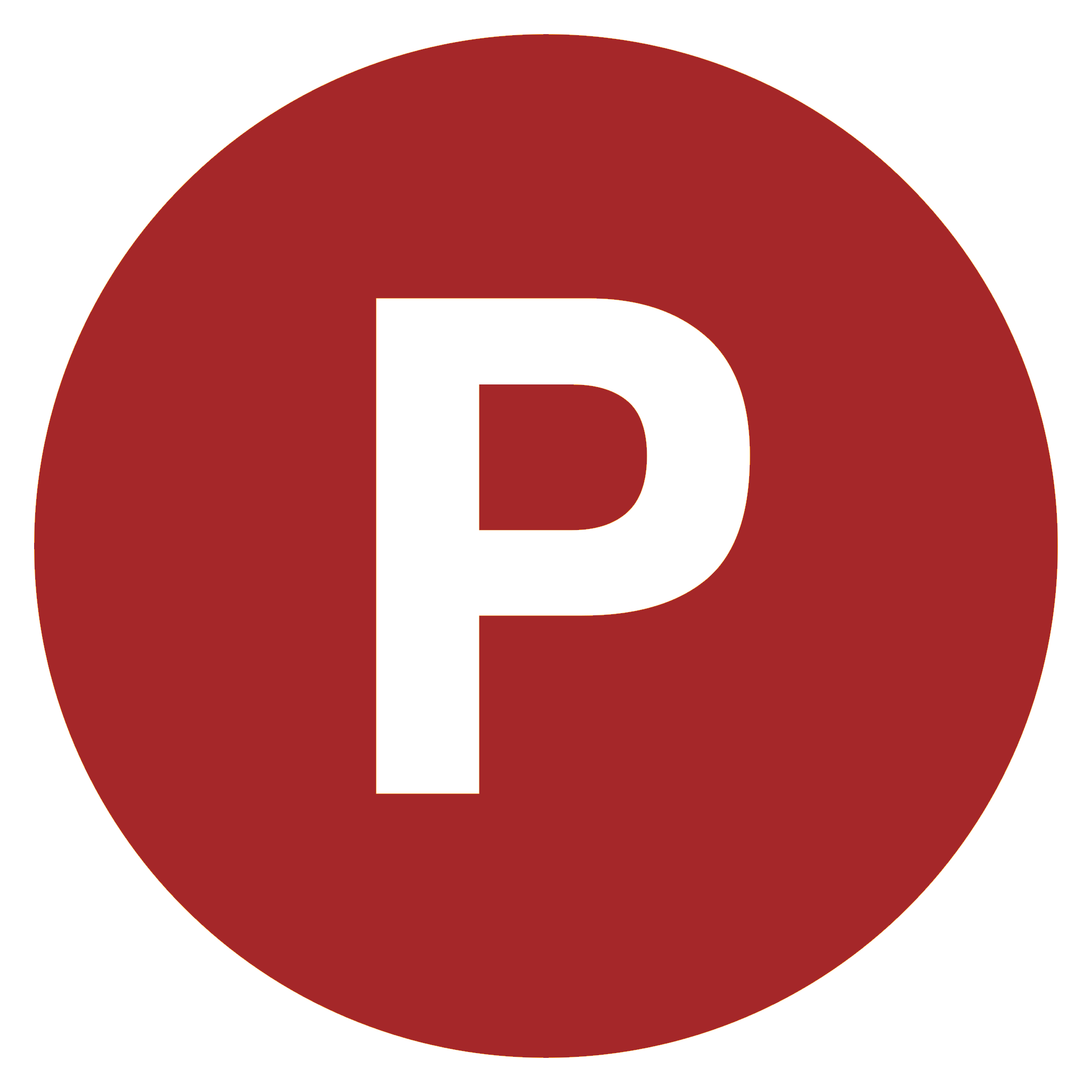
Comments
0 comment