views
JPG to DST vs. JPG to PES: Converting Images for Embroidery Designs
Embroidery machines require specific file formats to stitch designs accurately. Two of the most popular formats are DST (Tajima) and PES (Brother). If you're looking to convert a JPG image into an embroidery-ready file, understanding the differences between JPG to DST and JPG to PES conversions is crucial.
In this guide, we’ll explore:
-
The differences between DST and PES files
-
How to convert JPG to DST
-
How to convert JPG to PES
-
Best tools and software for conversion
-
Key considerations for high-quality embroidery designs
Understanding JPG to DST and JPG to PES Conversions
What is a DST File?
DST (Data Stitch Tajima) is one of the most widely used embroidery file formats, compatible with industrial and commercial embroidery machines, particularly Tajima machines. It contains stitch data, color changes, and machine commands.
When to Use JPG to DST Conversion?
-
If you’re using a Tajima or multi-needle industrial machine
-
For professional embroidery businesses
-
When working with complex, high-stitch-count designs
What is a PES File?
PES (Brother Embroidery Format) is the native file format for Brother embroidery machines. It’s popular among home embroiderers and small businesses.
When to Use JPG to PES Conversion?
-
If you own a Brother embroidery machine
-
For hobbyists and home-based embroidery projects
-
When working with simpler, smaller designs
How to Convert JPG to DST
Converting a JPG to DST requires specialized embroidery software since DST files contain stitch instructions rather than just pixels. Here’s how to do it:
Step 1: Choose the Right Software
Popular programs for JPG to DST conversion include:
-
Wilcom EmbroideryStudio (Professional-grade)
-
Hatch Embroidery (User-friendly)
-
SewArt (Auto-digitizing)
-
Ink/Stitch (Free, open-source option for basic conversions)
Step 2: Import and Digitize the JPG Image
-
Open the software and import your JPG file.
-
Use the auto-digitizing tool or manually trace the design for better accuracy.
-
Adjust stitch types (satin, fill, running stitch) as needed.
Step 3: Save as DST
-
Once digitized, export the file in DST format.
-
Test the design on scrap fabric before final stitching.
Best Practices for JPG to DST Conversion
✔ Use High-Resolution Images – Low-quality JPGs lead to poor stitch details.
✔ Simplify Complex Designs – Too many colors or tiny details may not translate well.
✔ Check Stitch Density – Overlapping stitches can cause fabric puckering.
How to Convert JPG to PES
Since PES is optimized for Brother machines, the conversion process is similar but tailored for home embroidery use.
Step 1: Select Embroidery Software
Recommended tools for JPG to PES conversion:
-
Embrilliance (Great for beginners)
-
PE-Design (Brother’s official software)
-
SewWhat-Pro (Affordable option)
Step 2: Digitize the JPG Image
-
Import the JPG into the software.
-
Use auto-digitizing or manually adjust stitch paths.
-
Assign thread colors based on the original image.
Step 3: Export as PES
-
Save the file in PES format for Brother machines.
-
Run a test stitch-out to ensure quality.
Tips for High-Quality JPG to PES Conversion
✔ Reduce Colors – Too many thread changes can complicate the design.
✔ Optimize Stitch Direction – Prevents gaps or uneven fills.
✔ Resize Appropriately – Scaling up a small JPG can distort stitches.
JPG to DST vs. JPG to PES: Key Differences
| Feature | JPG to DST | JPG to PES |
|---|---|---|
| Primary Use | Industrial machines (Tajima) | Home machines (Brother) |
| Stitch Complexity | Handles high-stitch-count designs | Best for simpler designs |
| Software Options | Wilcom, Hatch, SewArt | PE-Design, Embrilliance |
| Best For | Professional embroiderers | Hobbyists & small businesses |
Best Free & Paid Tools for JPG to DST and JPG to PES Conversion
Free Options:
-
Ink/Stitch (Works with Inkscape)
-
MyEditor Online (Limited functionality)
Paid Software:
-
Wilcom EmbroideryStudio (Best for professionals)
-
Hatch Embroidery (Great for beginners & experts)
-
PE-Design (Ideal for Brother users)
Common Challenges in JPG to Embroidery Conversion
-
Poor Image Quality → Always start with a high-resolution JPG.
-
Too Many Colors → Simplify the design for smoother stitching.
-
Incorrect Stitch Types → Use satin stitches for text, fill stitches for large areas.
-
Fabric Distortion → Use stabilizers and adjust tension settings.
Conclusion: Choosing Between JPG to DST and JPG to PES
Whether you need JPG to DST or JPG to PES conversion depends on your embroidery machine and project requirements.
-
For industrial use & Tajima machines → JPG to DST
-
For Brother machines & home embroidery → JPG to PES
Using the right digitizing software ensures smooth, high-quality embroidery results. Always test designs before stitching on final products!
FAQs
Q: Can I convert JPG to DST for free?
A: Yes, using Ink/Stitch (free), but professional software like Wilcom offers better accuracy.
Q: Why does my JPG to PES design look pixelated?
A: Low-resolution JPGs don’t digitize well—always use high-quality images.
Q: Which is better for logos—DST or PES?
A: DST is preferred for professional logos, while PES works well for home embroidery.
By understanding these conversions, you can turn any JPG image into a flawless embroidery design! 🧵✨

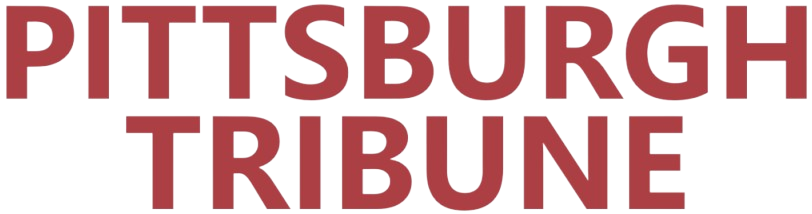
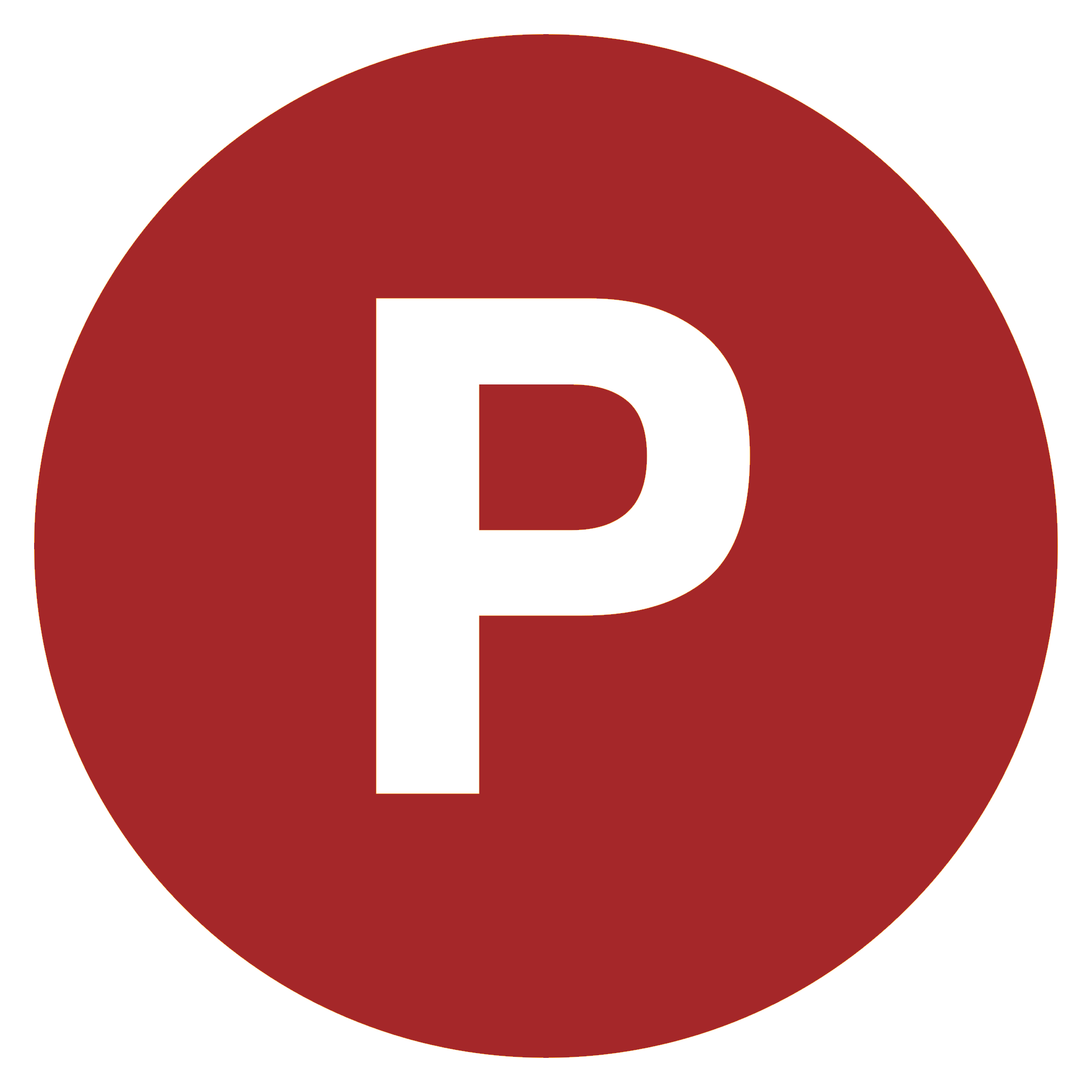
Comments
0 comment