views
Accountants live and breathe numbers, and Microsoft Excel remains their most powerful ally. From auditing spreadsheets to preparing financial reports, Excel simplifies complex tasks when used effectively. But not every Excel feature is a time-saver. In fact, some can slow you down. This article explores 10 productive Excel features for accountants and highlights 3 common time-wasters to avoid.
Whether you're considering advanced Excel for accounting and finance or exploring advanced Excel courses for accountants, mastering the right tools can boost productivity and ensure regulatory compliance.
10 Productive Excel Features for Accountants
1. PivotTables
PivotTables are a game-changer for accountants. They allow users to quickly summarize, analyze, and present large data sets. Whether you're comparing financial statements or calculating expense distributions, PivotTables save hours of manual sorting.
✅ Use Case: Creating income statements or budget comparisons.
2. Power Query
Power Query automates data import, transformation, and cleanup tasks. This tool is ideal for accountants managing data from multiple sources or systems.
✅ Use Case: Consolidating monthly sales reports from different departments.
3. Data Validation
Data Validation ensures that users input the correct type of data, helping maintain accuracy and consistency in financial reports. It's a simple way to prevent costly errors.
✅ Use Case: Setting limits on expense entries or valid date ranges.
4. Conditional Formatting
This feature visually flags anomalies, duplicates, or trends using color-coded formatting. It’s an excellent tool for internal audits and risk assessments.
✅ Use Case: Highlighting overdue accounts or unusual transactions.
5. IF, SUMIF, and VLOOKUP Functions
These essential formulas help accountants conduct logical analysis, summarize data by category, and retrieve information from large spreadsheets.
✅ Use Case: Calculating commissions, bonuses, or reconciling accounts.
6. Power Pivot
An extension of PivotTables, Power Pivot enables complex data models and relationships, supporting millions of rows of data. It’s perfect for advanced financial modeling.
✅ Use Case: Creating multidimensional financial forecasts.
7. Named Ranges and Tables
Named Ranges and Tables improve navigation and formula readability. They also auto-update references, making spreadsheets more dynamic and error-resistant.
✅ Use Case: Tracking monthly KPIs or managing chart data.
8. Forecast Sheet
Excel’s Forecast Sheet tool can project future values based on historical data. It uses exponential smoothing to forecast trends—useful in budgeting and cash flow management.
✅ Use Case: Predicting seasonal revenue or future cash positions.
9. Macros and VBA Automation
For repetitive tasks, Macros and VBA (Visual Basic for Applications) can automate entire workflows—such as generating invoices or reconciling bank statements.
✅ Use Case: Automating month-end close processes.
10. Audit Trail Tools
Excel’s audit features, such as Track Changes and Formula Auditing, are vital for ensuring data integrity and meeting regulatory compliance standards.
✅ Use Case: Identifying and reviewing changes made to financial spreadsheets.
3 Time-Wasting Excel Features for Accountants
1. Manual Formatting
While clean formatting is essential, excessive manual formatting (borders, shading, fonts) consumes time and often distracts from core data analysis. Using cell styles or themes is faster and more consistent.
❌ Avoid: Manually coloring each cell or creating elaborate headers for every report.
2. Unnecessary Charts and Graphics
Although visuals can enhance understanding, overuse of pie charts, gauges, and complex visuals often adds clutter without value—especially in financial reporting.
❌ Avoid: Embedding unnecessary 3D charts or colorful dashboards when a table suffices.
3. Overcomplicated Formulas
Nested formulas can be powerful, but too much complexity makes sheets harder to audit or maintain. Break large formulas into steps or use helper columns for clarity.
❌ Avoid: Writing a 12-layer IF statement when VLOOKUP or INDEX/MATCH could do the job.
Upskilling with Advanced Excel Courses
Many accountants use only a fraction of Excel’s capabilities. Enrolling in advanced Excel courses for accountants can bridge that gap. These programs focus on financial modeling, automation, and integrating Excel with other accounting software—essential for increasing efficiency and accuracy.
Look for Excel courses that cover:
- Financial dashboards and visualizations
- Power Pivot and Power Query
- Budgeting and forecasting tools
- Macro creation and VBA programming
- Excel compliance and audit features
Staying Ahead with Compliance in Mind
For accountants working in regulated industries, Excel isn’t just a productivity tool—it must align with industry standards. A regulatory compliance training provider can help ensure your financial workflows meet standards like SOX (Sarbanes-Oxley), IFRS, or GAAP. Many offer Excel-specific compliance modules, emphasizing data integrity, audit readiness, and version control.
Final Thoughts
Excel remains one of the most essential tools in accounting. When used wisely, it enhances productivity, reduces errors, and supports compliance. Focus on mastering the features that matter—PivotTables, Power Query, and automation tools—and steer clear of flashy distractions and inefficient habits.
Whether you're pursuing advanced Excel for accounting and finance or refining workflows for compliance, the right tools and training can make all the difference. Combine Excel expertise with insights from a regulatory compliance training provider to stay both efficient and audit-ready.
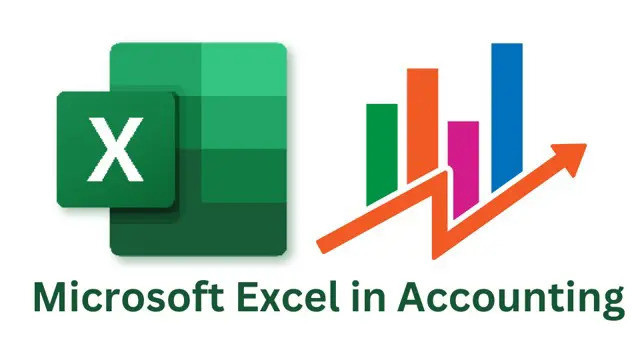

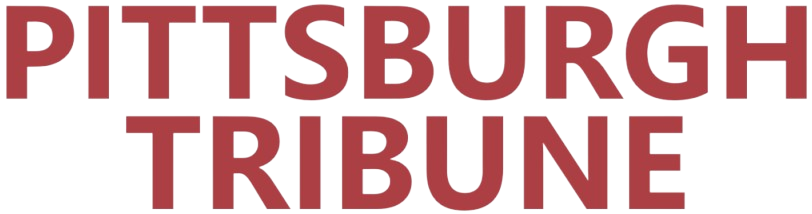
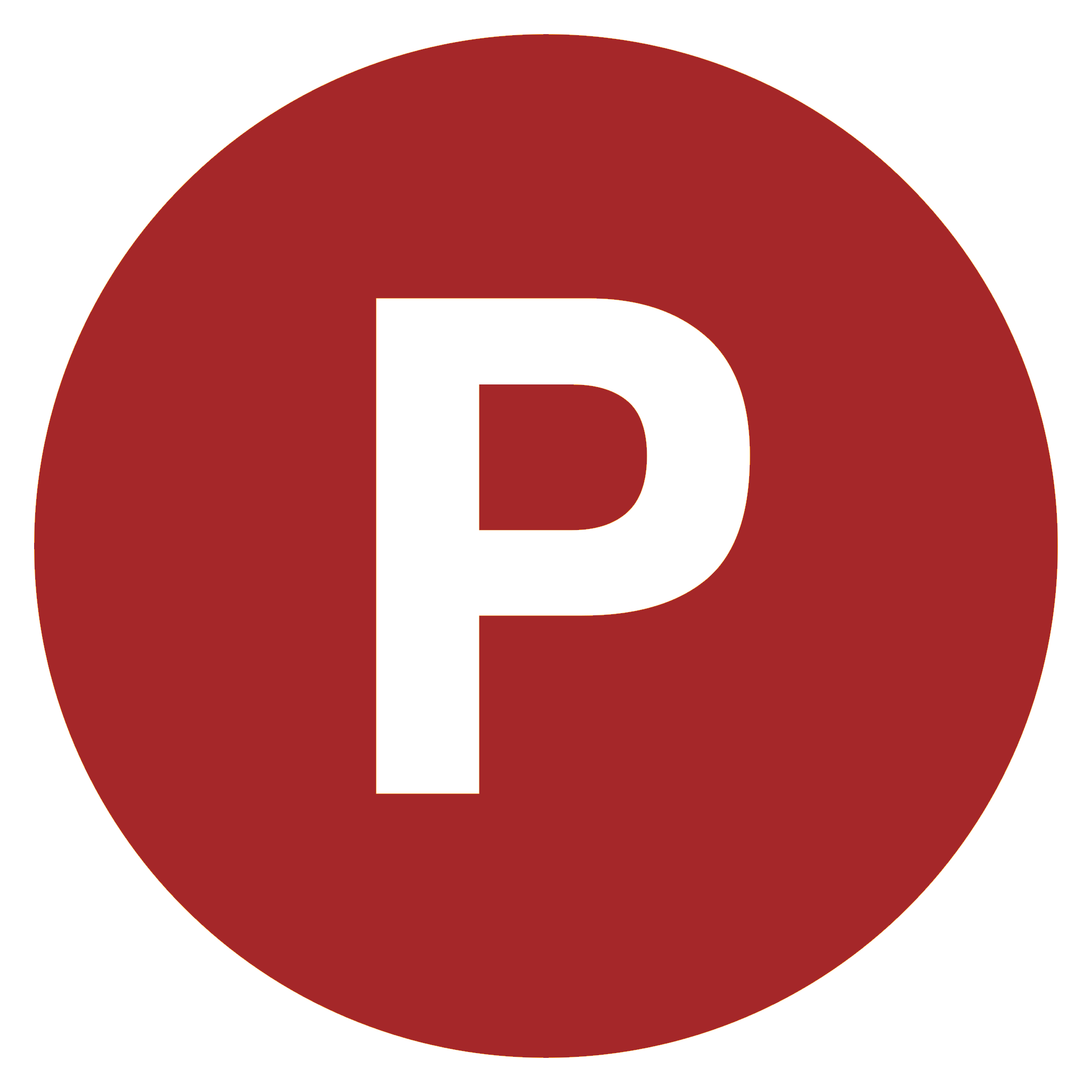
Comments
0 comment