views
RØDE Wireless GO II for iPhone/Android: Full Setup
RØDE Wireless GO II for iPhone/Android: Full Setup
The RØDE Wireless GO II has quickly become one of the most popular wireless microphone systems for creators, vloggers, and filmmakers who want professional-quality sound in a compact, portable design. What makes it even more versatile is its ability to connect seamlessly to both iPhone and Android devices, allowing users to record crystal-clear audio anywhere.
In this guide, we’ll walk through a complete setup process for the RØDE Wireless GO II with smartphones, including connection methods, setup tips, and the best practices to get professional audio from your mobile device.
Understanding the RØDE Wireless GO II
Before jumping into the setup, it’s worth understanding what makes the RØDE Wireless GO II special. This system includes two transmitters and one receiver, offering dual-channel recording for two people at once. Each transmitter has a built-in microphone and can also connect to external lavalier mics, giving you flexibility for different types of recordings.
With its internal memory and compatibility with the RØDE Central app, the Wireless GO II can record directly to the transmitters for backup, which is a huge advantage during long shoots or unpredictable recording situations.
How to Connect RØDE Wireless GO II to an iPhone
Connecting the RØDE Wireless GO II to an iPhone is simple once you have the right cable. Since newer iPhones no longer have a headphone jack, you’ll need a RØDE SC15 or SC19 cable — a high-quality USB-C to Lightning connection designed for digital audio transmission.
Start by turning on both transmitters and the receiver. Next, plug the receiver into your iPhone using the SC15 or SC19 cable. Your iPhone will automatically recognize the microphone system, and you’ll be ready to record in apps like RØDE Reporter, GarageBand, or the native Camera app.
For the best results, make sure the gain levels on your receiver are set properly using the RØDE Central app before recording. This ensures your audio stays clean without distortion or background hiss.
If you’re a content creator or journalist on the move, pairing the Wireless GO II with your iPhone creates a powerful mobile setup that delivers broadcast-quality sound wherever you are.
How to Connect RØDE Wireless GO II to an Android Phone
For Android users, the process is just as straightforward. Most modern Android devices now feature USB-C ports, making the connection easier than ever. You’ll need the RØDE SC16 or SC17 USB-C to USB-C cable to link the receiver to your phone.
Once connected, open your preferred recording app, such as Open Camera, Filmic Pro, or RØDE Reporter, and select the external microphone as the input source. You should immediately notice a boost in clarity and reduced background noise compared to your phone’s built-in mic.
The Wireless GO II’s digital output ensures that your recordings remain clear and detailed, ideal for vlogs, interviews, and on-the-go filmmaking.
If you’re in Pakistan, accessories like the SC15 and SC16 cables are often available from trusted sellers in the camera market lahore, where professional creators regularly source quality audio gear.
Optimizing Audio Settings for Best Results
Once you’ve connected your RØDE Wireless GO II, proper setup of gain and recording levels is crucial. The receiver offers three gain settings: low, medium, and high. For most mobile setups, medium gain provides a clean balance without distortion.
If you’re recording in a noisy environment, keep the microphone close to your mouth and lower the gain slightly. The closer the mic is to your sound source, the less ambient noise it will capture.
You can also enable the Safety Channel feature through the RØDE Central app. This records a backup track at a lower volume, protecting your audio from accidental peaks or loud moments — a lifesaver for unpredictable shoots.
For professional use, pairing the Wireless GO II with accessories like a Rode Mic lavalier enhances audio depth and isolates your voice even better, making your recordings sound studio-grade.
Recording Apps That Work Best
Both iPhone and Android users can take advantage of several high-quality apps for recording with the Wireless GO II. The RØDE Reporter app is designed specifically for RØDE products and offers detailed control over input gain and file management.
Other apps like Filmic Pro and CapCut allow real-time monitoring and multi-track recording, which are great for vlogging or filmmaking projects. Always test your setup before going live or recording an important video to ensure the levels are correct and the mic connection is stable.
Managing Files and Firmware Updates
The Wireless GO II also has built-in storage, allowing you to record directly to the transmitters. This is useful for redundancy or situations where your phone’s connection may drop. You can transfer and manage these recordings through the RØDE Central desktop or mobile app.
Regularly updating your firmware via the app ensures compatibility with the latest devices and features. These updates often improve battery life, stability, and audio quality.
Battery Tips for Long Shoots
The RØDE Wireless GO II transmitters and receiver have built-in rechargeable batteries that last up to 7 hours per charge. To extend battery life, lower the screen brightness on the receiver and turn off one transmitter if you’re only using a single source.
Using a power bank connected through the receiver’s USB-C port allows you to charge while recording — ideal for long interviews or events. Always store the microphones in a cool, dry place and avoid leaving them connected when not in use.
Troubleshooting Connection Issues
If your iPhone or Android doesn’t recognize the RØDE Wireless GO II, check your cable type — non-digital or low-quality cables won’t transmit audio correctly. Reboot both your phone and mic system, and make sure the firmware is updated.
On Android, you might need to manually select the external microphone in your app settings. If there’s still no sound, disconnect and reconnect the receiver while the recording app is open.
For reliable support and original accessories, you can always find replacement parts and cables in the camera market lahore, where many creators buy authentic gear for their setups.
Final Thoughts
The RØDE Wireless GO II is an outstanding solution for mobile creators who demand professional-grade audio without complex setups. Whether you’re using an iPhone or Android device, this system delivers clarity, reliability, and creative freedom.
Its combination of compact design, intuitive controls, and strong connectivity makes it one of the best investments for modern vloggers, journalists, educators, and filmmakers. With just a few simple connections and the right settings, your phone can capture audio that rivals dedicated studio setups.

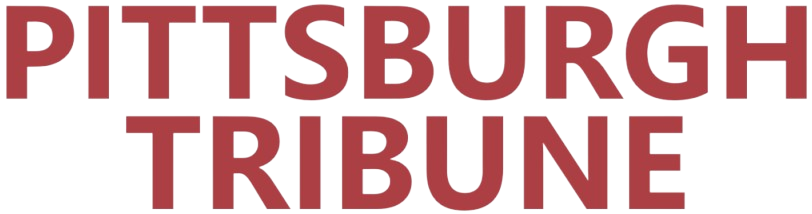
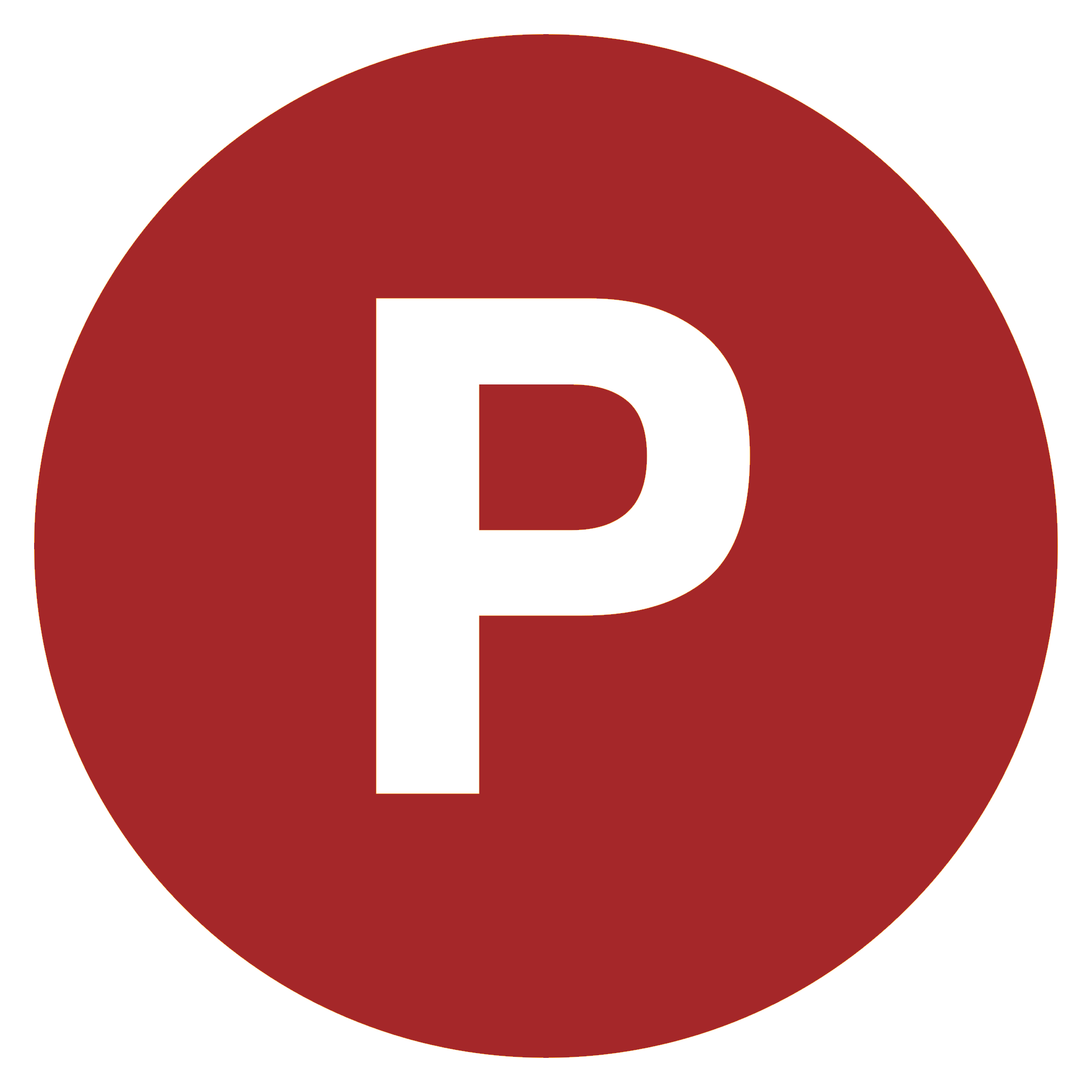
Comments
0 comment