views
Best Ways to Integrate Meeting Bars A40 with Microsoft Teams
The rapid shift toward hybrid and remote work has made seamless communication essential. Businesses need robust video conferencing solutions that deliver consistent quality, integration, and ease of use. That’s where the meeting bars A40 come into play. Designed to simplify room collaboration, these all-in-one devices by meetingbars are fully optimized for platforms like Microsoft Teams.
In this article, we’ll walk you through the most effective ways to integrate the meeting bars A40 with Microsoft Teams, helping your team elevate its virtual collaboration to the next level.
Why Microsoft Teams and Meeting Bars A40 Are a Perfect Match
Microsoft Teams has become one of the most widely used unified communication platforms worldwide. It offers team chat, video conferencing, file sharing, and integration with Microsoft 365 tools. On the other hand, the meeting bars A40 deliver intelligent video and audio capabilities designed for small to medium-sized rooms.
Together, they create a powerful and flexible meeting solution by:
-
Reducing setup complexity
-
Providing crystal-clear audio and video
-
Ensuring compatibility and seamless experience
Step-by-Step: Integrating Meeting Bars A40 with Microsoft Teams
1. Check Device Certification
Ensure your meeting bars A40 unit is Microsoft Teams certified. Yealink offers a Microsoft Teams edition of the A40, which comes pre-installed with the Teams app. This certification guarantees that the device works out-of-the-box with Teams and supports features like:
-
One-touch join
-
Teams user interface
-
Teams device management compatibility
2. Connect to Network and Power
Use the included power adapter and network (Ethernet or Wi-Fi) to connect your meeting bar. For best performance, it’s advisable to use a wired Ethernet connection to avoid latency issues during calls.
3. Activate Microsoft Teams Mode
Once powered on, navigate to the device settings menu. Choose Microsoft Teams mode from the options. This enables native support and launches the Teams user interface on the connected display.
4. Sign in with Microsoft Teams Room Account
For Teams meetings to function seamlessly, the device must sign in using a Microsoft Teams Rooms (MTR) account. These are typically managed by your organization’s IT team and come with calendar and meeting integration.
Steps:
-
Open the sign-in interface on the screen
-
Enter the MTR credentials
-
Connect to Microsoft Exchange to enable meeting scheduling
5. Configure Peripherals and Display Settings
Although the meeting bars A40 is an all-in-one device, make sure the audio and video settings are optimized:
-
Test camera angle and auto-framing settings
-
Check speaker volume and mic sensitivity
-
Adjust screen resolution to match display capabilities
You can also connect to a control touch panel or wireless keyboard for added ease.
6. Enable Teams Admin Center Management
The Teams Admin Center allows IT teams to remotely manage and update devices. After signing into the A40, it should automatically appear in the Teams admin portal, where you can:
-
Monitor device status
-
Deploy firmware updates
-
Schedule restarts
-
Adjust Teams settings
Benefits of Using Meeting Bars A40 with Microsoft Teams
1. Simplified User Experience
The native Teams interface on the A40 ensures a consistent and familiar experience for users. One-touch join, proximity detection, and calendar integration make meetings easy to start and manage.
2. AI-Powered Video and Audio
With features like auto-framing, speaker tracking, and noise cancellation, the A40 enhances voice and image clarity. This aligns perfectly with Microsoft Teams' focus on immersive and inclusive meetings.
3. Plug-and-Play Setup
Unlike legacy room systems, the A40 doesn’t require external PCs, codecs, or complex cabling. Everything is housed within the bar, making deployment faster and maintenance simpler.
4. Security and Compliance
Using Teams Rooms accounts allows for enterprise-grade encryption, compliance logging, and secure communications. The meeting bars A40 follows Yealink’s security protocols, ensuring safe data transmission.
Best Practices for Ongoing Use
-
Schedule firmware updates monthly for both Teams and A40
-
Use meeting scheduling through Microsoft Outlook or Teams Calendar for easy join-in
-
Train users on the meetingbar interface and touchscreen (if available)
-
Enable dual-display support if your meeting room has two screens—one for participants and one for shared content
LSI Keywords Integration
When discussing the meeting bars A40, it’s also helpful to understand and naturally include terms such as:
-
Microsoft Teams Rooms
-
video conferencing bar
-
Yealink video bar
-
A40 meeting room system
-
smart collaboration device
These LSI keywords help enhance discoverability and context in both SEO and user understanding.
Conclusion
Integrating the meeting bars A40 with Microsoft Teams is a straightforward process that unlocks powerful communication capabilities for your business. With its native Teams support, intelligent audio-video features, and minimal setup requirements, the A40 is a top-tier choice for organizations looking to streamline their meeting spaces.
By following the steps and best practices outlined in this article, your team can enjoy crystal-clear meetings, higher productivity, and a more cohesive hybrid work experience. Whether you're upgrading an existing room or building a new one from scratch, the meetingbars A40 offers a future-ready solution that works beautifully with Microsoft Teams.
FAQs
Can I use the meeting bars A40 with Microsoft Teams without the Teams-certified version?
While some features might still work, full integration and native functionality require the Teams-certified version of the A40.
What size room is the A40 suitable for?
The meeting bars A40 is ideal for small to medium-sized meeting rooms, typically accommodating up to 10 people.
Do I need a separate PC to run Teams on the A40?
No, the A40 is an all-in-one solution and does not require an external PC or codec to run Microsoft Teams.
How do I manage multiple A40 devices across offices?
Use the Teams Admin Center or Yealink Management Cloud Service (YMCS) for remote monitoring, updates, and configuration.
Can I integrate the A40 with a touch panel?
Yes, Yealink offers touch panel accessories compatible with the A40 for enhanced control.

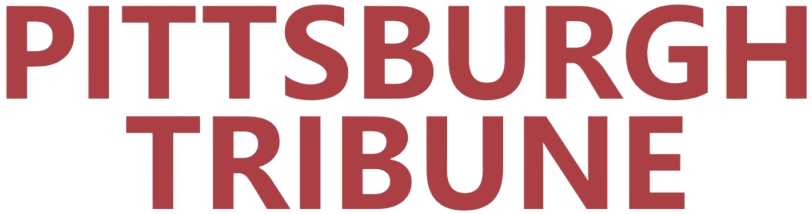
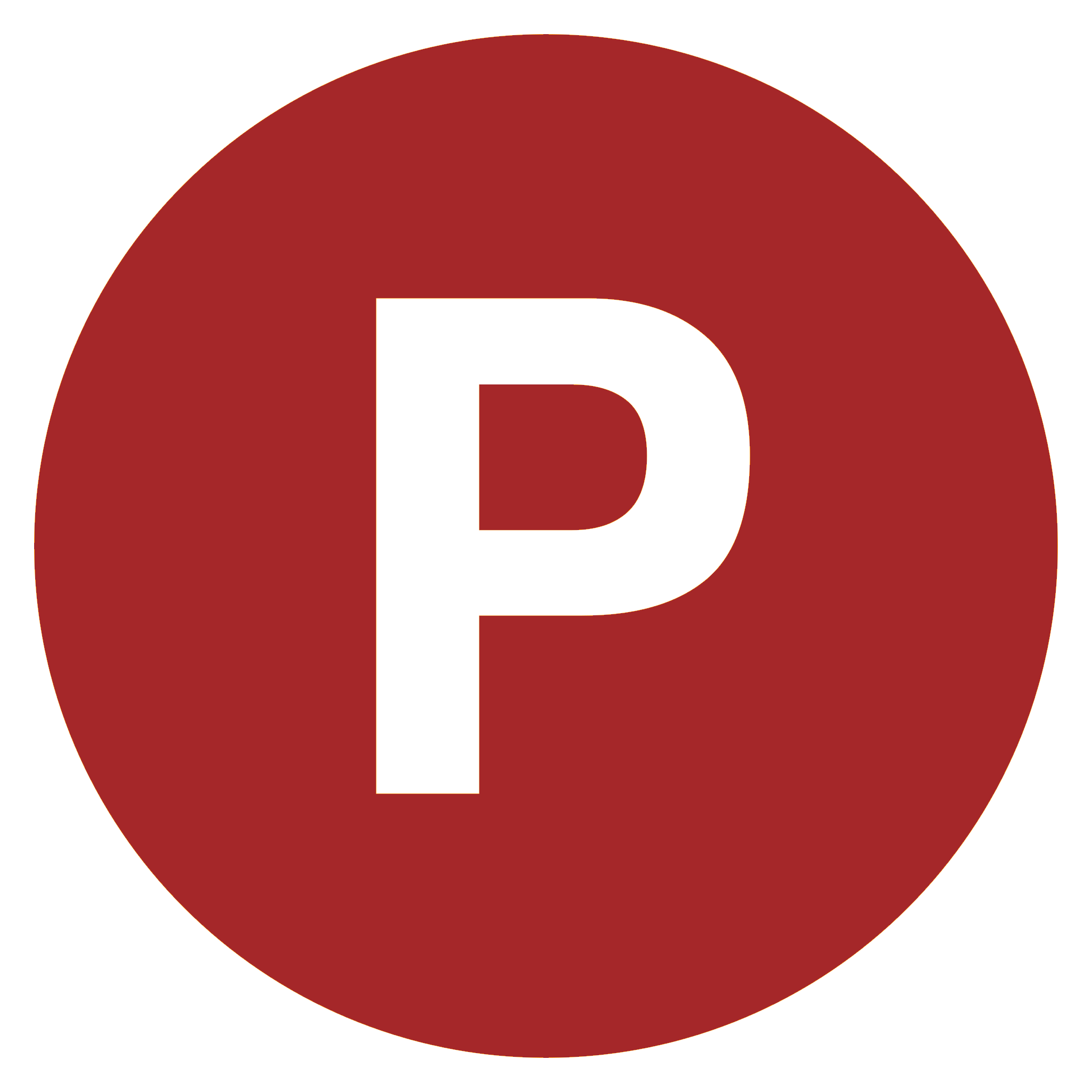
Comments
0 comment