views
How to Add Images to Amazon KDP Listing
If you are a self-publisher using Amazon Kindle Direct Publishing (KDP), you might wonder how to add images to your book listing. Images can help your book stand out, attract more readers, and improve sales. In this guide, we will explain how to add images to Amazon KDP listing in a simple and clear way.
Why Images Matter in KDP Listings
Images play a key role in marketing your book. People often judge a book by its cover, and visuals can tell a story even before someone reads a single word. When you add images to your KDP listing, you improve the way your book looks and feels to potential buyers.
Here are the main reasons why images are important:
- Grab attention in search results
- Show the content and value of your book
- Build trust with readers
- Increase conversion rates
- Help readers understand the book’s style or topic
Now, let’s look at how to add images step by step.
1. Add a Book Cover Image
The first and most important image for your KDP listing is the book cover.
How to Add a Cover:
- Log in to your KDP account.
- Click on “Bookshelf”.
- Click “Create a new title” or choose an existing book to edit.
- In the “Paperback Content” or “Kindle eBook Content” section, scroll to “Book Cover”.
- Choose “Upload your cover file” if you already have a design.
- Or click “Launch Cover Creator” to design a cover using Amazon’s free tool.
- Upload a JPG or TIFF file, with a minimum resolution of 300 DPI.
- The image must follow Amazon’s cover size and formatting guidelines.
Tips:
- Make sure the cover is clear, well-designed, and matches the book’s theme.
- Avoid blurry images or poor quality graphics.
- Use bold fonts and readable titles.
2. Add Interior Images to Your Book File
You can also add images inside your book, whether it’s a Kindle eBook or a paperback.
Steps for Kindle eBook:
- Prepare your book in Word (DOC/DOCX) or PDF format.
- Insert images in the right places using “Insert > Picture” in Word.
- Save the file and convert to Kindle format using Kindle Create or upload directly to KDP.
- Make sure the images are high quality and optimized for mobile.
Steps for Paperback:
- Insert images into your formatted manuscript.
- Save the manuscript as PDF with embedded images.
- Upload this PDF to KDP during the “Paperback Content” step.
Image Guidelines:
- Use 300 DPI resolution for best print quality.
- Keep images centered and within the printable margins.
- Use grayscale for black-and-white interiors to save cost.
3. Add Images to A+ Content (Enhanced Book Listing)
If you want to show more images in your book listing (not just the cover), use A+ Content. This is only available to authors enrolled in KDP Select or Amazon Author Central.
What Is A+ Content?
A+ Content allows you to add:
- Extra images
- Charts and graphics
- Text boxes
- Comparison tables
- Author bios with photos
This content appears in the “From the Publisher” section of your book’s sales page.
How to Add A+ Content:
- Go to Amazon Advertising Console.
- Click “A+ Content Manager”.
- Choose your marketplace (like Amazon.com).
- Click “Start creating A+ content”.
- Add a content name for your reference.
- Use the module system to upload images and text:
- Standard image and text modules
- Comparison chart modules
- Single image highlights
- Upload your images in JPG or PNG format.
- Recommended resolution: 970 x 600 pixels
- Maximum size: 2MB per image
- Add ALT text for accessibility.
- Preview and submit for approval.
It may take up to 7 days for your content to be approved and appear on your listing.
Tips:
- Keep the design simple and clean.
- Use your brand colors and fonts.
- Highlight book features, benefits, and reader benefits using visuals.
4. Add Author Images via Amazon Author Central
You can also include your author photo and images of your other books on your Amazon Author Page.
Steps:
- Go to Author Central.
- Log in using your KDP credentials.
- Click “Author Page”.
- Click “Add Photo” to upload a headshot.
- Click “Add Media” to include more images like:
- Event photos
- Behind-the-scenes shots
- Images related to your book
Image requirements:
- JPG or PNG
- At least 300 x 300 pixels
- Under 4MB in size
These images won’t appear on the book’s main listing, but they improve your overall author presence on Amazon.
5. Optimize Your Images for Amazon
When uploading images, always keep quality and readability in mind.
Best Practices:
- Use bright, clear, high-resolution images
- Make sure text on images is readable on mobile
- Keep your file size under Amazon’s limits
- Use relevant, non-distracting visuals
- Don’t include misleading or unrelated images
Bad images can hurt your sales, so double-check everything before submitting.
Common Mistakes to Avoid
When learning how to add images to Amazon KDP listing, avoid these errors:
- Using low-resolution images
- Uploading incorrect file formats (only JPG, PNG, or PDF accepted)
- Adding images with text that’s too small
- Including copyrighted or stock images without permission
- Overloading A+ content with too many visuals
Keep it professional and consistent with your book’s message.
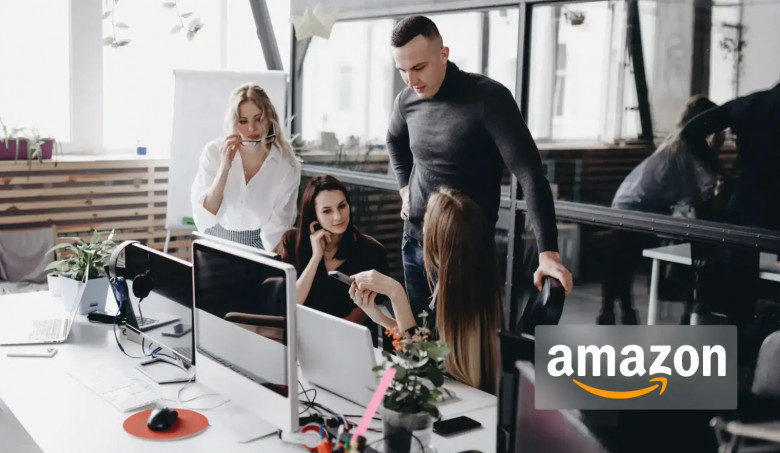

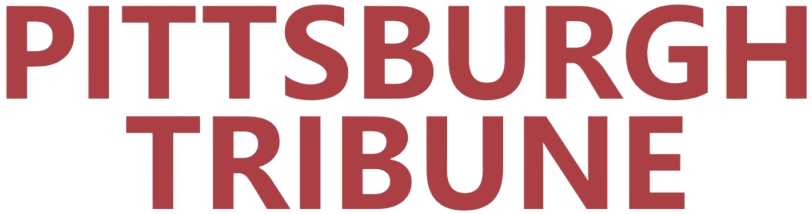
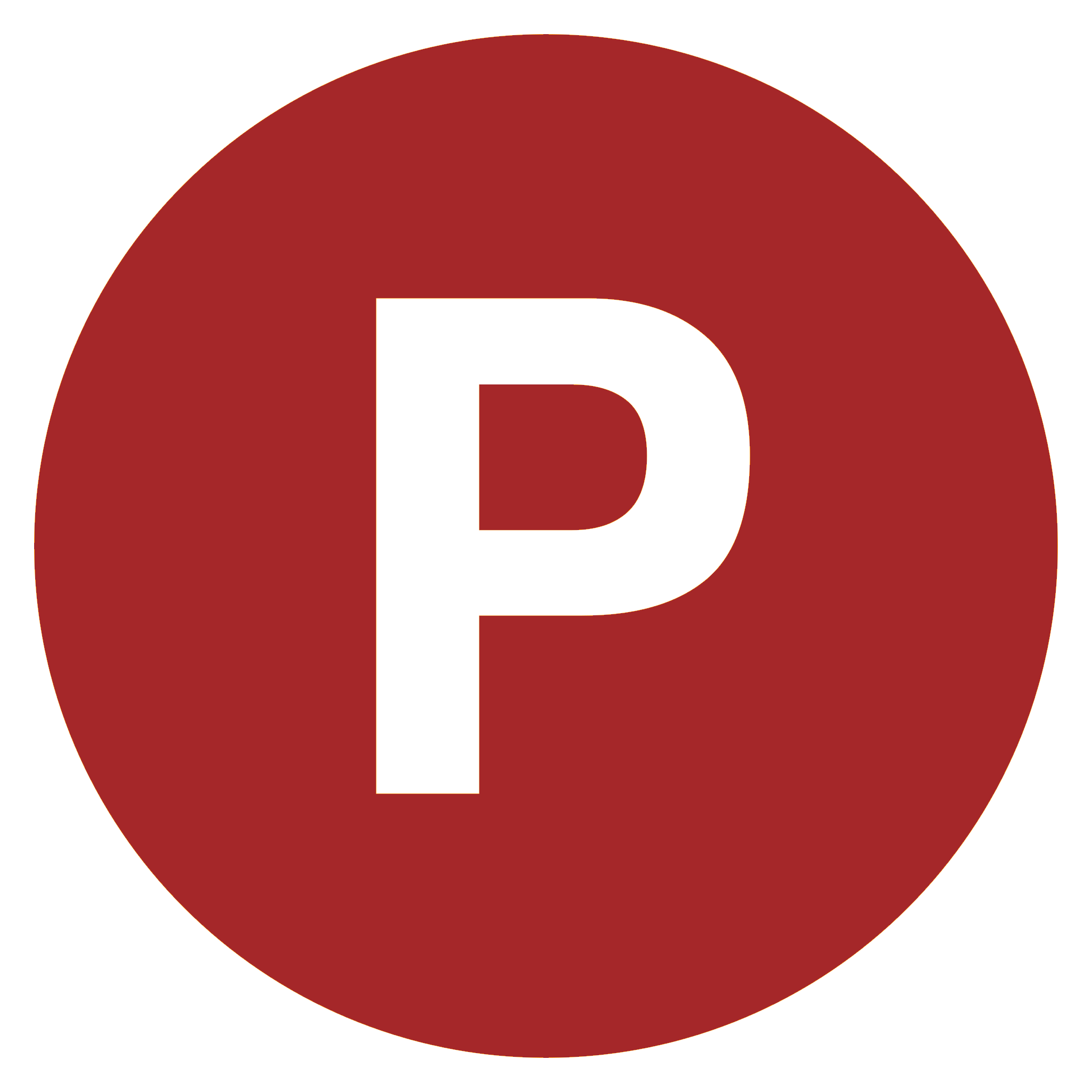
Comments
0 comment