views
WordPress is the go-to platform for building dynamic, scalable websites—powering over 40% of the internet. While pre-built themes offer convenience, they often come with limitations. For businesses and developers who need flexibility, performance, and total creative control, building a custom theme from scratch is the ideal solution.
Custom themes allow you to tailor every element of your site’s design and functionality to meet your exact needs. Whether you're creating a site for a client or your own brand, understanding the process behind custom theming is a cornerstone of advanced WordPress development.
In this blog, we walk you through the essential steps involved in creating a custom WordPress theme from the ground up.
Step 1: Set Up Your Development Environment
Before you begin theme development, it’s important to set up a local development environment. Tools like Local WP, XAMPP, or MAMP let you create and test your WordPress site without going live.
Install the latest version of WordPress and create a fresh theme directory in the wp-content/themes folder. This will be the workspace where your custom theme takes shape.
Why it matters:
A safe, controlled environment ensures better testing, faster development, and fewer deployment risks.
Step 2: Create Core Theme Files
At a minimum, a WordPress theme needs the following files:
-
style.css– Contains theme metadata and styles. -
index.php– The main template file that loads the theme structure. -
functions.php– Used to register scripts, styles, menus, and other theme features. -
screenshot.png– An optional image that visually represents your theme in the admin dashboard.
Add your theme name and version info in the header of style.css. This is essential for WordPress to recognize the theme.
Why it matters:
Understanding core files is fundamental to advanced WordPress development, as they form the backbone of your custom theme.
Step 3: Structure Your Theme with Template Files
To achieve modularity and flexibility, WordPress allows you to split different parts of the site into separate template files:
-
header.php– Contains metadata, navigation, and opening HTML tags. -
footer.php– Closes HTML tags and includes scripts. -
sidebar.php– Manages widgets and additional content. -
page.php,single.php,archive.php, and404.php– Handle specific types of content.
Use get_header(), get_footer(), and get_sidebar() within index.php to bring all parts together.
Why it matters:
Separating your site into reusable templates improves maintainability and customization options.
Step 4: Implement Theme Functions
Your functions.php file is the engine room of your theme. Use it to:
-
Register navigation menus
-
Enable support for featured images
-
Add custom logo support
-
Enqueue styles and JavaScript files
Use WordPress hooks and filters to enhance functionality without editing core files. These techniques are a hallmark of advanced WordPress development, allowing you to build flexible and extensible themes.
Why it matters:
Mastering the functions file ensures your theme adheres to WordPress best practices and remains update-safe.
Step 5: Style with Custom CSS
Once the structure is in place, define your design using CSS. Whether you’re coding from scratch or using a CSS framework, ensure your styles are clean, responsive, and accessible.
You can also include style.css in your enqueue function to ensure WordPress loads it correctly.
Why it matters:
Design consistency and responsiveness are essential to deliver a polished user experience across devices.
Step 6: Add JavaScript Functionality
For interactive elements like sliders, modals, or dropdowns, JavaScript is necessary. Load JavaScript files using the wp_enqueue_script() function in functions.php. Avoid hardcoding scripts directly into templates for cleaner management.
Why it matters:
JavaScript enhances user engagement and interactivity while keeping the code organized and performance-optimized.
Step 7: Make It Dynamic with WordPress Functions
Instead of hardcoding content, use WordPress functions to dynamically retrieve posts, pages, and metadata. Common functions include:
-
the_title()– Displays post/page titles -
the_content()– Outputs the main content -
get_template_part()– Loads reusable template sections
Dynamic content integration is a key aspect of advanced WordPress development, making your theme functional and content-driven.
Why it matters:
Dynamic templates allow easy content updates through the WordPress dashboard without touching code.
Step 8: Test and Debug
Once your theme is structured and styled, test thoroughly:
-
Check responsiveness across different devices
-
Validate HTML and CSS
-
Ensure browser compatibility
-
Debug any PHP or JavaScript errors
Tools like Query Monitor and the Debug Bar plugin help identify performance or code issues.
Why it matters:
Testing ensures your theme is stable, efficient, and ready for real-world deployment.
Step 9: Add Customizer Support
To enhance flexibility for end users, integrate the WordPress Customizer. This allows users to change colors, fonts, or layout settings from the admin panel without editing code.
Use the customize_register function in functions.php to define and register settings and controls.
Why it matters:
Providing customization options increases usability and reduces maintenance for clients or content editors.
Step 10: Prepare for Launch
Finally, once everything is tested, migrate your theme to a live server. Use a reliable deployment method and ensure that your hosting environment supports the latest WordPress features.
After launching, continue to monitor performance, update code, and optimize for SEO and security.
Why it matters:
A successful launch is not the end but the beginning of your theme’s lifecycle. Continuous improvements keep your site competitive.
Final Thoughts
Building a custom WordPress theme from scratch is a rewarding challenge that opens the door to full design and functional control. By following best practices in advanced WordPress development, you create a unique, scalable, and future-proof web solution.
Whether you're developing for a client or crafting your own digital presence, mastering theme development equips you to go beyond pre-made limitations and deliver a truly customized experience.

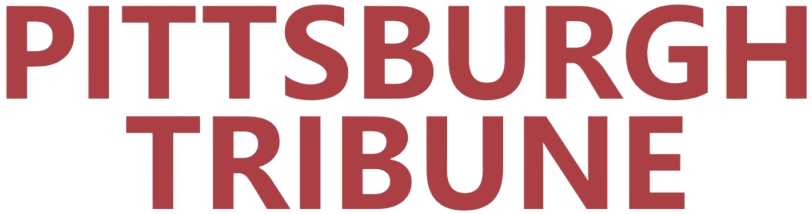
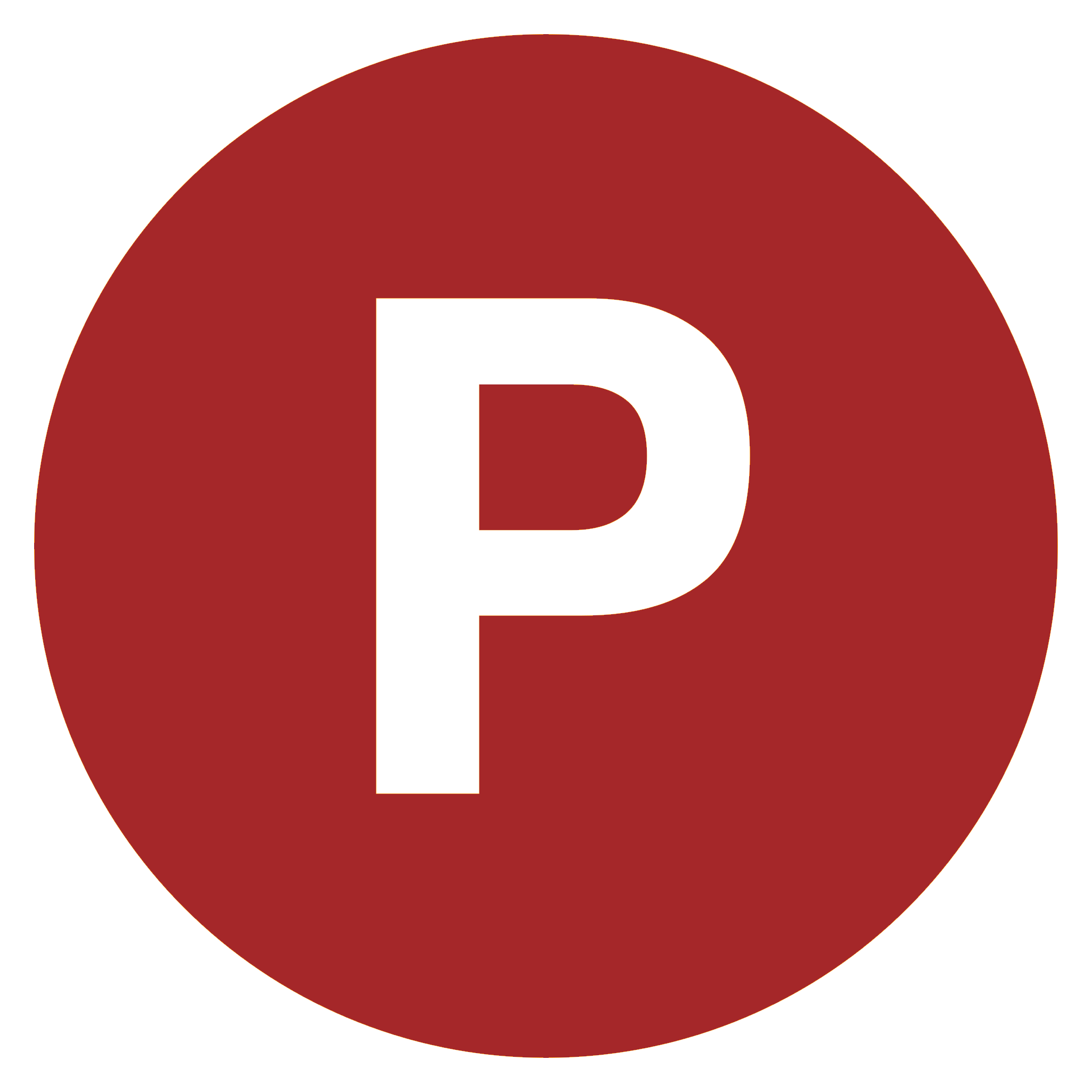
Comments
0 comment