views
Whether you're using Windows 10 or Windows 11, several factors can cause the Windows Start button not working, but don't worry—there are multiple ways to resolve the problem. This guide will walk you through step-by-step solutions to fix the issue and get your system back to normal.
Common Causes of the Windows Start Button Not Working
Before diving into solutions, it’s important to understand why the problem can occur. Here are some of the most common reasons:
-
Corrupted System Files: If critical system files are damaged, the Start button may fail to function.
-
Windows Explorer Issues: The Windows Explorer process, responsible for the taskbar and Start menu, can sometimes experience glitches.
-
Faulty User Profile: A corrupt user profile can prevent the Start button from responding.
-
Recent Updates: Sometimes, new Windows updates can introduce bugs or conflicts that cause the issue.
-
Third-Party Software Conflicts: Some third-party applications or settings can interfere with the proper functioning of the Start button.
Understanding these causes will help you troubleshoot effectively and restore your system to full functionality.
Step-by-Step Solutions to Fix the Windows Start Button Not Working
If you're facing the issue, don't panic. Here are several solutions you can try, starting with the most straightforward fixes.
1. Restart Windows Explorer
One of the easiest ways to fix the Windows Start button not working problem is by restarting Windows Explorer. Windows Explorer is responsible for rendering the taskbar and Start menu, and restarting it can often solve glitches.
How to Restart Windows Explorer:
-
Press Ctrl + Shift + Esc to open Task Manager.
-
Scroll down to find Windows Explorer in the list.
-
Right-click Windows Explorer and select Restart.
This action will refresh the taskbar and Start menu. After the restart, check to see if the issue is resolved.
2. Use the Taskkill Command to Restart Explorer
If restarting Windows Explorer through Task Manager didn’t work, you can use the Taskkill command to force stop and restart Explorer.
How to Use the Taskkill Command:
-
Press Windows + R to open the Run dialog box.
-
Type powershell and press Ctrl + Shift + Enter to open PowerShell as an administrator.
Type the following commands and press Enter:
powershell
CopyEdit
taskkill /f /im explorer.exe
start explorer.exe
This will kill the Explorer process and immediately restart it. This method can often resolve issues with the Windows Start button not working.
3. Check for Windows Updates
Sometimes, the Issue can be fixed by simply updating Windows. Updates can fix bugs, introduce new features, and improve system stability. If you're not running the latest version of Windows, it might be causing issues.
How to Check for Updates:
-
Press Windows + I to open Settings.
-
Go to Update & Security > Windows Update.
-
Click Check for updates and install any available updates.
Once the updates are installed, restart your PC and check if the issue has been resolved.
4. Run the System File Checker (SFC) Tool
Corrupted system files are a common cause of the problem. Windows includes a built-in tool called the System File Checker (SFC) that scans and repairs corrupted system files.
How to Run the System File Checker:
-
Open the Command Prompt as an administrator by searching for "cmd" in the Start menu, right-clicking it, and selecting Run as administrator.
Type the following command and press Enter:
cmd
CopyEdit
sfc /scannow
-
Wait for the tool to complete the scan and automatically repair any found issues.
After the scan finishes, restart your PC and check if the Windows Start button not working issue is resolved.
5. Create a New User Account
If the issue persists, it may be related to a corrupted user profile. Creating a new user account can help determine if the problem is specific to your current profile.
How to Create a New User Account:
-
Open Settings and go to Accounts.
-
Click on Family & other users.
-
Select Add someone else to this PC and follow the on-screen instructions to create a new account.
-
Log into the new account and check if the issue persists.
If the Start button works fine in the new account, your old user profile is likely corrupted, and you may want to consider transferring your files and settings to the new profile.
6. Perform a System Restore
If the Windows Start button not working issue started recently, performing a system restore might help. System Restore allows you to revert your PC to a previous state, undoing any changes that may have caused the problem.
How to Perform a System Restore:
-
Type System Restore in the Windows search bar and select Create a restore point.
-
Under the System Protection tab, click System Restore.
-
Follow the on-screen instructions to choose a restore point before the issue started.
After completing the system restore, check if the issue is resolved.
7. Reset Windows
As a last resort, if none of the previous steps work, you can reset Windows. Resetting your PC will reinstall Windows while keeping your personal files, though apps and settings will be removed.
How to Reset Windows:
-
Go to Settings > Update & Security > Recovery.
-
Under Reset this PC, click Get started.
-
Choose whether to keep your files or remove everything.
This is a drastic step, but it often resolves persistent issues like the problem.
Additional Tips to Prevent Future Issues
-
Check for Malware: Malware or viruses can interfere with system processes, causing the Windows Start button not working. Run a full scan with your antivirus software or use Windows Defender.
-
Clear Cache: A full cache can cause issues with the Start button. Use disk cleanup tools to clear your cache and temporary files.
-
Update Drivers: Ensure all device drivers, especially for the graphics card and chipset, are up-to-date. Outdated drivers can sometimes interfere with the Start menu.

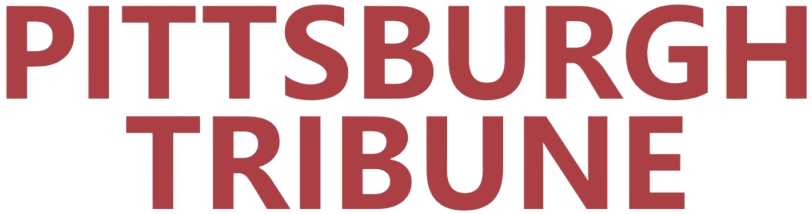
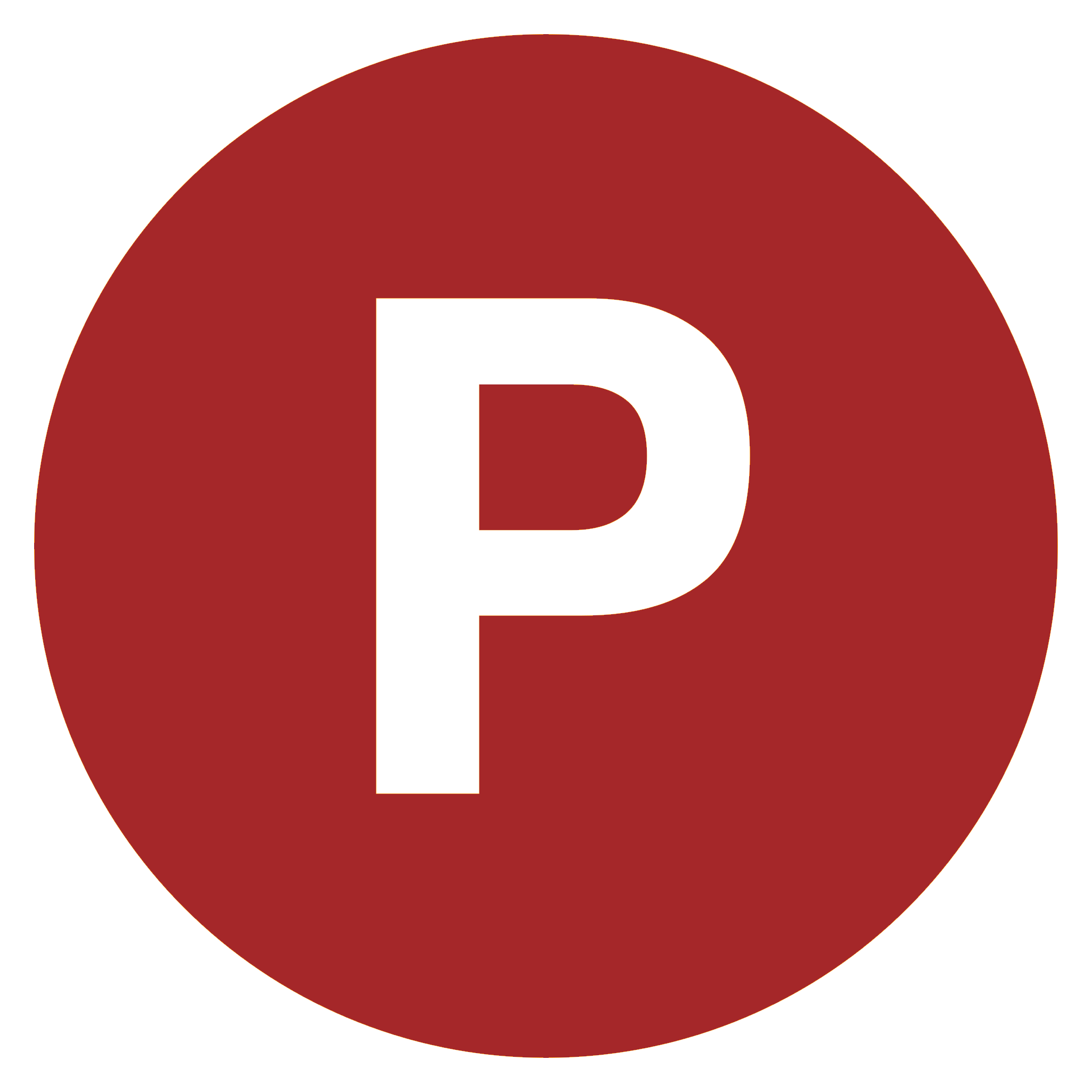
Comments
0 comment