views
Introduction: Why Excel Is Still King for Accountants
In a world buzzing with advanced accounting software, Excel continues to be a staple tool for accountants. Its versatility, control, and customization capabilities make it nearly irreplaceable. Whether you’re managing budgets, preparing reports, or analyzing financial data, Excel provides a flexible framework for accomplishing tasks efficiently. However, with great power comes potential for misuse. While Excel offers powerful features, some can hinder productivity when used the wrong way.
In this guide, we’ll walk you through 10 highly productive Excel features for accountants and caution you against 3 common time wasters that could be holding you back. We’ll focus on real-world usage, not just tech specs—because productivity means more when it translates into actual time saved and accuracy gained.
Excel for Accountants: A Modern Essential
Accounting isn’t just about numbers anymore—it’s about smart data management. Excel helps professionals sift through large data sets, perform in-depth calculations, and present insights clearly. For accountants, knowing which Excel features can streamline workflow is the first step toward higher efficiency. Let’s begin by diving into the top productive features every accountant should use.
1. PivotTables: The Accountant’s Best Friend
There’s a reason PivotTables are mentioned in nearly every Excel tutorial—they truly transform data. As an accountant, you often deal with thousands of rows of financial transactions, invoices, or ledger entries. PivotTables allow you to summarize, filter, and analyze this data within seconds.
Imagine preparing a report that compares monthly expenses across departments. Instead of manual calculations, a PivotTable handles it dynamically and updates automatically with any change in the data set. This alone can save hours in report generation.
2. Excel Tables for Dynamic Data Handling
Many users skip over Excel's "Table" feature, but it's a game-changer. When you convert your raw data into a table, it automatically gains filters, styling, and the ability to grow or shrink with new entries. Plus, formulas applied within tables auto-fill across new rows.
For accountants, this means cleaner templates, easier data entry, and less formula management. Also, Excel tables play exceptionally well with PivotTables and charts—forming the perfect foundation for interactive reports.
3. Data Validation to Reduce Input Errors
One of the major headaches in accounting is human error, especially when inputting data. Excel’s Data Validation feature allows you to restrict inputs to specific values—like dates, currencies, or predefined categories.
By using drop-down menus and restrictions, you ensure consistency and accuracy across financial documents. It’s a quiet feature, but when used right, it eliminates costly errors before they even happen.
4. Conditional Formatting to Spot Issues Instantly
Reviewing long financial spreadsheets can make anyone’s eyes glaze over. But Conditional Formatting lets you color-code data based on criteria, helping anomalies and patterns jump off the page.
Want to highlight all overdue payments or values exceeding a budget? Just set a rule, and Excel does the rest. This feature is a visual assistant that brings hidden insights to light—making your financial analysis quicker and more intuitive.
5. Named Ranges to Simplify Formulas
Ever tried to understand a formula like =SUM(B2:B200) versus =SUM(SalesTotal)? Named ranges allow you to assign descriptive names to cells or ranges. This not only simplifies your formulas but makes spreadsheets more readable and maintainable.
For accountants juggling multiple workbooks, this improves documentation, reduces confusion, and streamlines auditing.
6. Power Query: Automate Data Imports and Cleaning
Accountants often have to merge or clean data from different sources. Power Query is an underused but powerful tool in Excel that lets you import, clean, and transform data—without ever touching VBA code.
Whether you’re consolidating CSV files from multiple branches or cleaning imported ERP data, Power Query can automate repetitive tasks and save you from hours of copy-paste misery.
7. IF and Nested Formulas for Smart Logic
The IF function—and its more advanced siblings like IFS or nested IFs—add logic to your calculations. Want to classify transactions as income or expense based on account codes? Or create a tax rule that changes depending on the state?
These formulas let you introduce intelligent decision-making into your spreadsheets, turning static tables into dynamic, rule-based calculators.
8. Text Functions for Clean Financial Labels
Clean, consistent labels are crucial in accounting. Excel’s text functions—like LEFT, RIGHT, MID, CONCAT, and TEXT—help format invoice numbers, extract customer codes, or standardize GL entries.
They’re particularly useful when importing messy data from external systems where naming conventions vary. With a few functions, you can bring structure to chaos.
9. Excel Charts: Presenting Data That Speaks
While accountants aren't always expected to design infographics, clear data presentation is a must in reporting. Excel's built-in chart tools allow you to visualize trends, comparisons, and forecasts easily.
With the right chart type—like line, bar, or combo charts—you can transform pages of numbers into a clear story for stakeholders. It's the bridge between analysis and action.
10. Keyboard Shortcuts and Custom Ribbons
Productivity isn’t just about tools—it’s about how quickly you can use them. Excel offers a rich set of keyboard shortcuts, and even lets you customize your toolbar (the Ribbon).
By creating a custom Ribbon for your most-used functions—like sorting, formatting, or applying formulas—you cut down on mouse clicks and improve your workflow speed significantly.
Time Wasters in Excel for Accountants
Not every feature in Excel is worth your time. In fact, some can be more trouble than they’re worth, especially when deadlines are looming and accuracy is paramount. Let’s look at three such time wasters.
1. Overuse of Manual Formatting
While it’s tempting to format every report manually with colors, fonts, and borders, excessive formatting can slow down your workbook and add clutter. Worse, it can hide important data or mislead the reader.
Instead, use themes and styles that keep formatting consistent and clean. Let your data tell the story—not the decorations.
2. Complicated Macros Without Documentation
Macros can be powerful, but they can also break easily and be hard to debug. If you’re using VBA without proper commenting, error handling, or backups, you’re gambling with your work’s stability.
Unless you're an experienced Excel developer, stick with Power Query or built-in automation features, which are easier to maintain and troubleshoot.
3. Linking Multiple Workbooks Without Control
It’s a common habit to link data from one workbook to another. But without proper tracking, these links can create chaos—especially if files are moved, renamed, or emailed.
Broken links lead to data errors, and fixing them wastes valuable time. If you must use external links, document them clearly and consider using Power Query for more stable connections.
Wrapping It Up: Excel Features That Truly Matter
For accountants, Excel is more than a spreadsheet—it's a robust analytical tool. When used right, it can save hours, reduce errors, and give clarity to complex financial data. But knowing what features to use—and what to avoid—is key.
The 10 features we explored above are not just technical capabilities; they’re productivity boosters. From PivotTables to Power Query, each one serves a purpose in the accountant’s workflow. Meanwhile, the time wasters remind us that not all that glitters in Excel is gold. Be strategic with your choices.

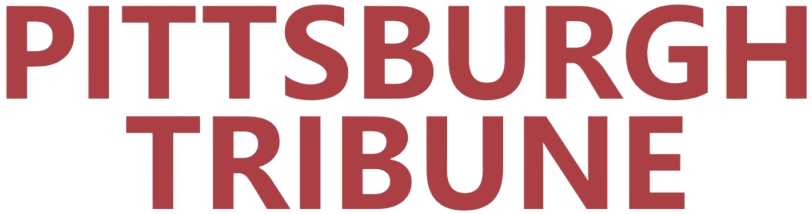
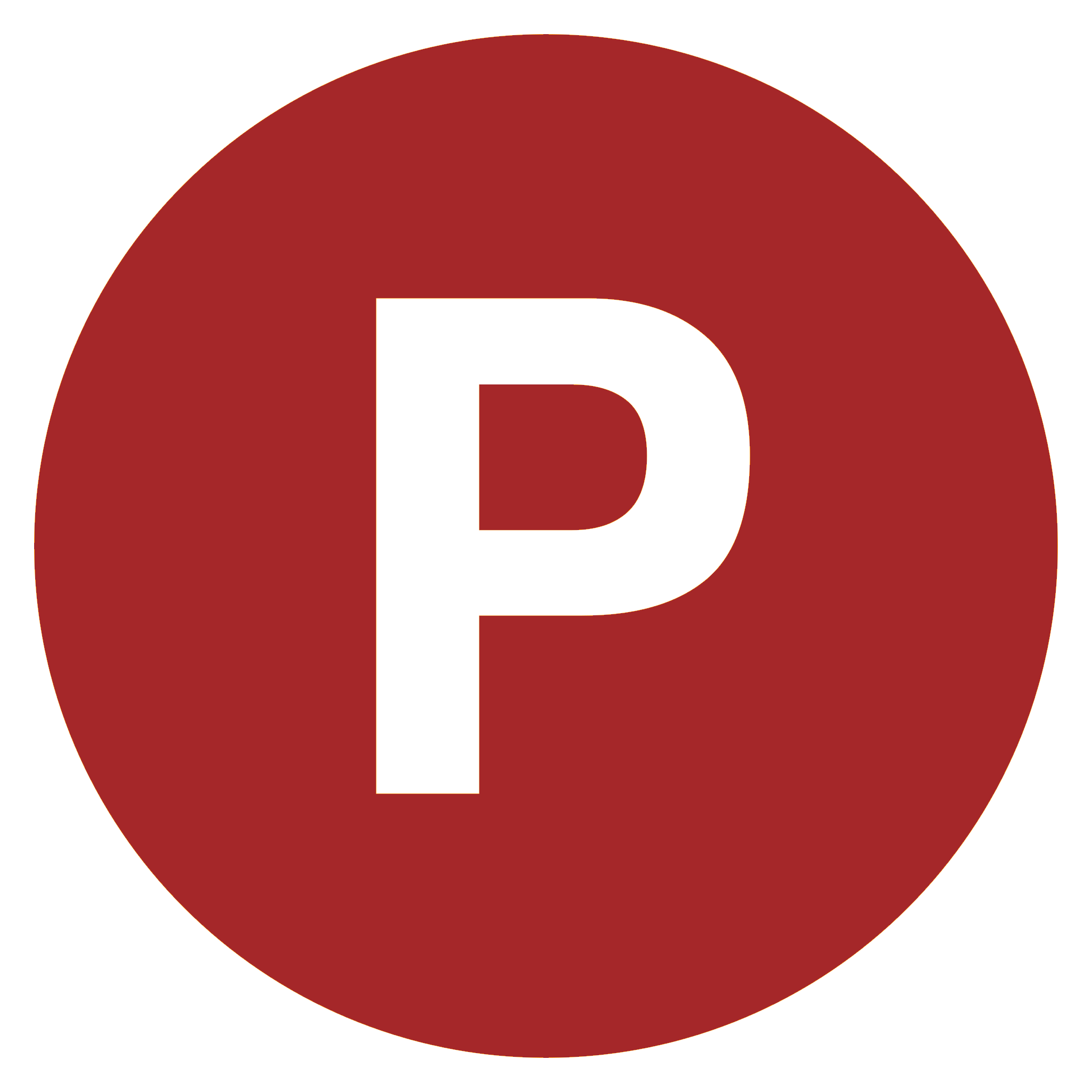
Comments
0 comment