views
Creating a professional PowerPoint template from scratch can elevate your presentations, ensuring they are visually appealing, consistent, and aligned with your brand. Whether you're designing for business, education, or personal use, a well-crafted template saves time and enhances communication. This guide will walk you through the key steps to design a polished PowerPoint template without relying on pre-made designs.
Understanding the Purpose of Your Template
Before diving into design, clarify the template’s purpose. Ask yourself:
- Who is the audience? Corporate clients, students, or team members?
- What is the presentation’s goal? To inform, persuade, or train?
- What tone should it convey? Professional, creative, or minimalist?
Answering these questions helps define color schemes, fonts, and layout styles that align with your objectives.
Setting Up Slide Dimensions
PowerPoint offers two primary slide formats:
1. Standard (4:3) – Ideal for older projectors or printed materials.
2. Widescreen (16:9) – The modern default, optimized for most screens.
To adjust dimensions:
1. Go to the Design tab.
2. Click Slide Size and choose your preferred aspect ratio.
Consistency in slide size ensures your presentation displays correctly across different devices.
Choosing a Color Scheme
A cohesive color palette enhances readability and professionalism. Follow these steps:
1. Select a Primary Color
- Use your brand color or a shade that matches the presentation’s tone.
- Dark blue, deep green, and charcoal gray convey professionalism.
2. Add Complementary Colors
- Limit your palette to 2-4 colors to avoid visual clutter.
- Tools like Adobe Color or Coolors can help generate harmonious schemes.
3. Apply Colors in PowerPoint
- Navigate to **View > Slide Master**.
- Customize theme colors under **Colors > Customize Colors**.
Ensure text contrasts well with backgrounds for accessibility.

Selecting Fonts Strategically
Typography impacts readability and aesthetics. Best practices include:
Use Two Fonts Maximum – One for headings, another for body text.
Prioritize Legibility – Sans-serif fonts like Arial or Helvetica work well for digital screens.
Set Default Fonts – In the Slide Master, define fonts under **Fonts > Customize Fonts.
Avoid overly decorative fonts, as they can distract from your message.
Designing a Clean Slide Master
The Slide Master controls the overall layout of your presentation. To access it:
1. Go to View > Slide Master.
2. Edit the parent slide to apply global changes.
Key Elements to Customize:
Backgrounds – Use subtle gradients or textures, avoiding busy patterns.
Placeholders – Set default text boxes for titles, content, and footers.
Logo Placement – Insert a logo in the master for consistency.
Modifying the Slide Master ensures uniformity across all slides.
Creating Layouts for Different Content Types
A versatile template includes multiple layouts for various content needs. Common layouts:
1. Title Slide – Bold and engaging, with a clear headline.
2.Content Slide – Balanced text and visual space.
3. Image-Focused Slide – Minimal text, optimized for visuals.
4. Section Header – Divides key parts of the presentation.
To create layouts:
1. In Slide Master, click **Insert Layout**.
2. Add placeholders for text, images, charts, or videos.
Having predefined layouts speeds up slide creation while maintaining design consistency.
Incorporating Visual Hierarchy
A well-structured slide guides the viewer’s attention. Techniques include:
Size & Weight – Make headings larger than body text.
Contrast – Use color and spacing to differentiate sections.
Alignment – Keep text and objects neatly aligned using gridlines (**View > Gridlines**).
Avoid overcrowding slides; white space improves readability.
Using Icons and Graphics Effectively
Visual elements reinforce key points. Tips for using them:
Use High-Quality Icons – Resources like Flaticon or PowerPoint’s built-in icons.
Maintain Consistency – Stick to one icon style (outline, flat, 3D).
Optimize Images – Compress images to reduce file size (**Picture Format > Compress Pictures**).
Overusing graphics can overwhelm the audience, so apply them sparingly.
Adding Transitions and Animations (Minimally)
Subtle animations can enhance engagement, but excessive effects distract. Recommendations:
Use Simple Transitions – Fade or Push work well.
Animate Key Points – Highlight data or steps with basic animations like Appear or Wipe.
Set transitions under the Transitions tab and animations via Animations.
Testing and Refining the Template
Before finalizing, test your template:
Check Different Devices – Ensure colors and fonts display correctly.
Review Readability – Test on a projector or print a sample slide.
Get Feedback – Ask colleagues for input on design clarity.
Make adjustments as needed to improve usability.
Saving and Reusing Your Template
Once satisfied, save your template for future use:
1. Click File > Save As.
2. Choose **PowerPoint Template (.potx)** as the file type.
This allows you to reuse the template while keeping the original intact.
Final Thoughts
Designing a PowerPoint template from scratch requires attention to detail, but the effort pays off in professional, cohesive presentations. By focusing on color, typography, layout, and usability, you create a tool that streamlines future work while reinforcing your brand.
Whether for business pitches, academic lectures, or creative projects, a custom template ensures your message stands out—without relying on generic designs. Start with a clear vision, refine systematically, and test thoroughly to build a template that works seamlessly for your needs.
By mastering these steps, you’ll craft presentations that are not only visually impressive but also effective in communicating your ideas.

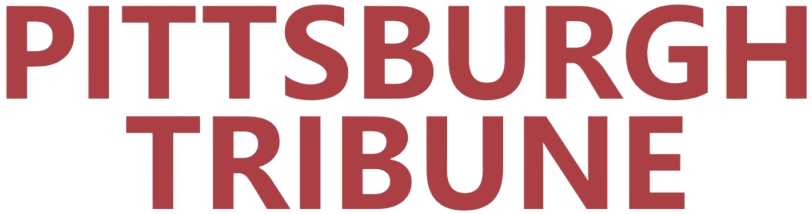
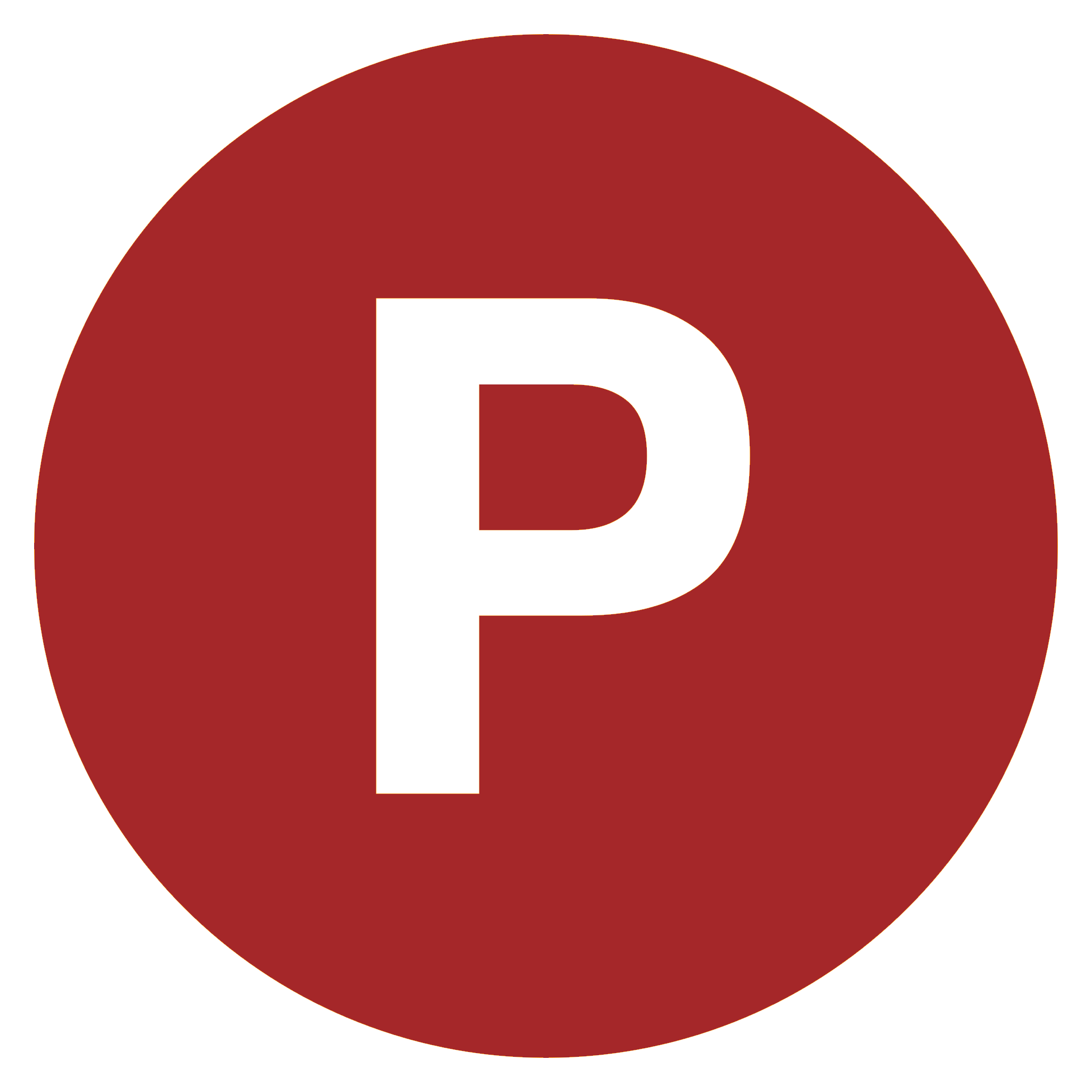
Comments
0 comment