views
Why Convert PNG to JPEG?
PNG files are known for their high quality and lossless compression, making them ideal for images with transparency or sharp edges. However, these benefits come at a cost—larger file sizes. If your website or application is loading slowly, heavy PNG files might be the culprit.
JPEG, on the other hand, uses lossy compression, significantly reducing file size while maintaining decent quality. By converting PNGs to JPEGs, you can speed up page load times, save bandwidth, and improve user experience—especially on mobile devices.
How JPEG Compression Works
JPEG compression reduces file size by discarding some image data, particularly in areas where the human eye is less sensitive to changes. This process is called "lossy" compression because some quality is sacrificed for smaller file sizes.
While JPEGs don’t support transparency like PNGs, they excel in photographs and complex images where slight quality loss is acceptable. The key is finding the right balance between file size and image clarity.
When to Use JPEG Instead of PNG
Not all images should be converted to JPEG. Here’s when it makes sense:
-
Photographs: JPEG is perfect for real-life images with gradients and color variations.
-
Web graphics without transparency: If your image doesn’t need a transparent background, JPEG is a great choice.
-
Large image collections: Converting PNGs to JPEGs can save significant storage space.
Avoid using JPEG for:
-
Logos and text-heavy images: JPEG compression can blur sharp edges.
-
Images requiring transparency: JPEG doesn’t support alpha channels.
Best Tools for PNG to JPEG Conversion
Several tools can help you convert PNGs to JPEGs efficiently:
-
Online Converters: Websites like TinyPNG, Convertio, and CloudConvert offer quick conversions.
-
Image Editing Software: Adobe Photoshop, GIMP, and Paint.NET allow precise quality adjustments.
-
Command-Line Tools: For bulk conversions, tools like ImageMagick provide automation capabilities.
Choose a tool based on your needs—online converters are convenient, while software like Photoshop offers more control.
Optimizing JPEG Quality for the Best Results
When converting PNG to JPEG, you’ll often encounter a quality slider (typically ranging from 0 to 100). A higher value preserves more detail but increases file size. Here’s a general guideline:
-
70-80%: Ideal for web use—good balance between quality and size.
-
90%+: Best for high-resolution prints where quality is critical.
-
Below 70%: May introduce noticeable artifacts; use only if extreme compression is needed.
Experiment with different settings to find the sweet spot for your images.
Batch Conversion for Efficiency
If you have multiple PNGs to convert, batch processing saves time. Many tools support bulk conversion:
-
Photoshop Actions: Record a conversion step and apply it to multiple files.
-
Online Batch Converters: Websites like iLoveIMG handle multiple uploads.
-
Scripting (Advanced): Use Python with PIL/Pillow for automated conversions.
Batch processing ensures consistency and speeds up workflow, especially for large projects.
Testing Image Performance After Conversion
After converting PNGs to JPEGs, verify their impact:
-
Check File Size Reduction: Compare before and after sizes.
-
Assess Visual Quality: Zoom in to detect unwanted artifacts.
-
Test Page Load Speed: Use tools like Google PageSpeed Insights to measure improvements.
If an image loses too much quality, consider adjusting compression or keeping it as a PNG.
Alternatives to JPEG for Lightweight Images
If JPEG doesn’t meet your needs, consider these alternatives:
-
WebP: Offers better compression than JPEG and supports transparency.
-
AVIF: A newer format with superior quality at smaller sizes.
-
Optimized PNGs: Tools like PNGGauntlet can reduce PNG sizes without conversion.
Each format has trade-offs, so choose based on compatibility and performance requirements.
Conclusion
Converting PNGs to JPEGs is an effective way to reduce file sizes and improve website performance. While JPEGs sacrifice some quality and transparency, they excel in compressing photos and complex images. Use the right tools, optimize quality settings, and test results to ensure the best balance between size and clarity.
For images needing transparency or crisp edges, consider alternatives like WebP or optimized PNGs. By strategically choosing file formats, you can enhance load times without compromising visual appeal.

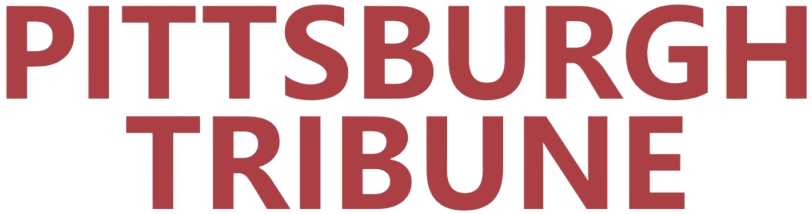
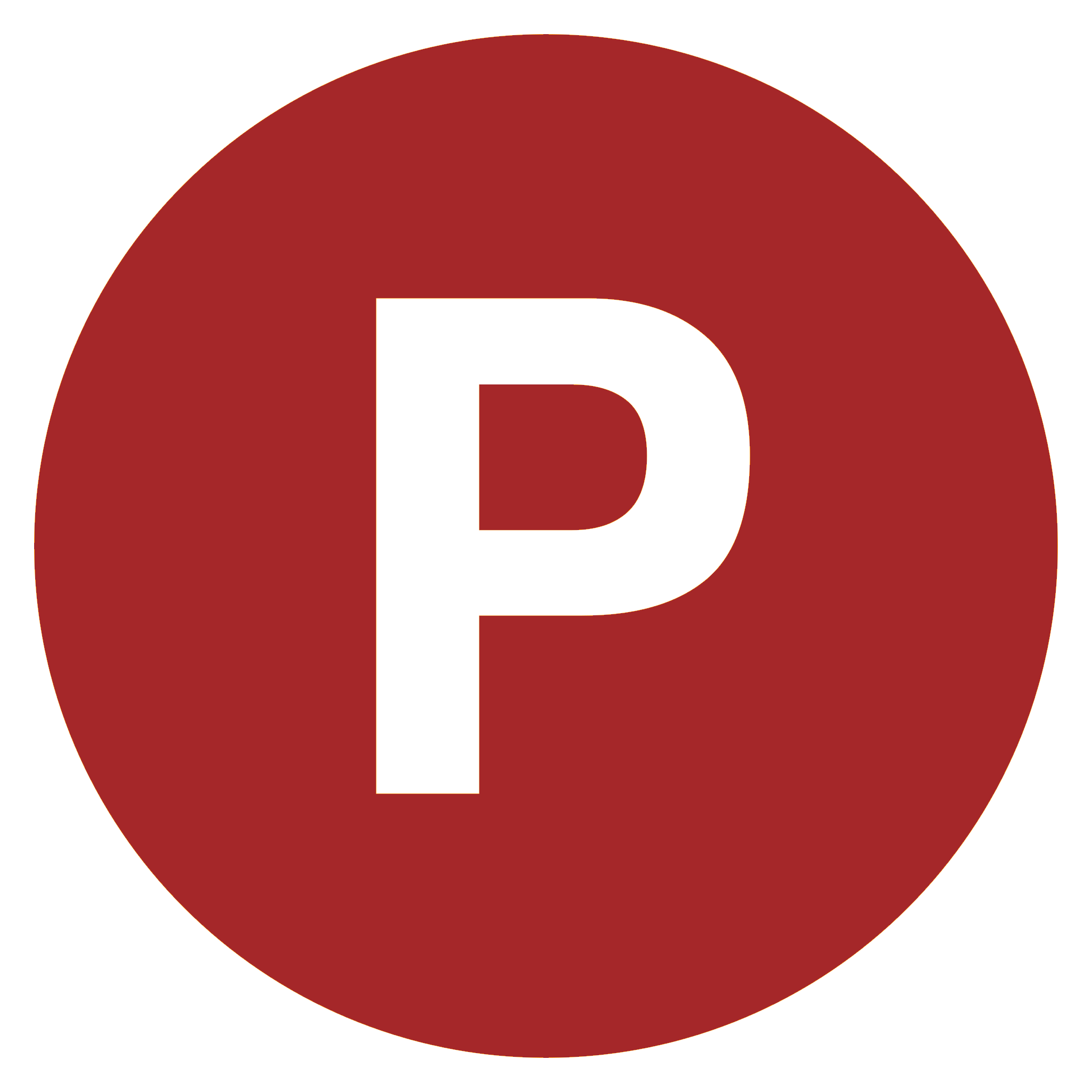
Comments
0 comment