views
Embroidery has come a long way from the days of hand-stitching every intricate pattern. Today, digitized embroidery designs allow machines to create stunning, detailed artwork with precision and speed. But what exactly are these digital designs, and how do they work? If you’ve ever been curious about the magic behind machine embroidery, this guide will break it all down in simple terms.
Understanding Digitized Embroidery Designs
Digitized embroidery designs are digital files that tell an embroidery machine exactly how to stitch a pattern. Unlike a simple image file (like a JPEG or PNG), these files contain specific instructions on stitch types, directions, thread colors, and sequencing. Think of them as a "recipe" that the machine follows to recreate the design perfectly on fabric.
Without digitization, an embroidery machine wouldn’t know where to start, stop, or how to move the needle. The process converts artwork into a language the machine understands—usually in file formats like .DST, .PES, .EXP, or .JEF, depending on the brand of the machine.
How Does Digitization Work?
Turning a regular image into an embroidery-ready file isn’t as simple as uploading a picture and pressing "go." It requires specialized software and a skilled digitizer who understands how stitches interact with different fabrics. Here’s a step-by-step breakdown of how the process works:
1. Choosing or Creating the Artwork
The process starts with a design—either hand-drawn, a vector graphic, or even a photograph. Simple, clean designs with bold lines and minimal tiny details work best because embroidery has limitations compared to printing.
2. Importing into Digitizing Software
The image is loaded into embroidery digitizing software, where the digitizer manually maps out stitch paths. Popular programs include Wilcom, Hatch, Brother PE-Design, and Pulse.
3. Setting Stitch Types & Directions
The digitizer assigns different stitch types (like satin stitches for smooth edges or fill stitches for solid areas) and determines the direction of stitches to create texture and dimension. They also adjust density to prevent fabric puckering.
4. Adding Underlay Stitches
Before the main design stitches are placed, an underlay (a base layer of stitches) is added to stabilize the fabric and prevent distortion. This step is crucial for professional-quality embroidery.
5. Testing & Refining
The digitized file is tested on scrap fabric to check for errors like thread breaks, misaligned stitches, or tension issues. Adjustments are made until the design stitches perfectly.
6. Saving in Machine-Compatible Format
Once finalized, the design is saved in a format the embroidery machine can read. Different machines use different file extensions, so compatibility matters.
How Embroidery Machines Use Digitized Files
When you load a digitized file into an embroidery machine, here’s what happens behind the scenes:
- The Machine Reads the File – The file contains coordinates that guide the machine’s needle, telling it exactly where to move and what type of stitch to make.
- Fabric Hooping & Stabilizing – The fabric is secured in a hoop to keep it taut, preventing wrinkles or shifting during stitching.
- Thread & Needle Setup – The machine (or the user) loads the correct thread colors in the order specified by the design.
- Automatic Stitching – The machine follows the digitized instructions, moving the hoop and needle to create each stitch sequence without manual intervention.
- Color Changes & Trims – For multi-color designs, the machine may pause for thread changes or even trim threads automatically if it has that feature.
Why Digitizing Matters for Quality Embroidery
Not all embroidery files are created equal. Poor digitizing can lead to:
- Puckering – When stitches are too dense, they pull the fabric.
- Gaps or Misalignment – Incorrect stitch mapping causes uneven fills.
- Thread Breaks – Overlapping stitches or incorrect tension settings cause breaks.
- Lack of Detail – Tiny elements may get lost if not digitized properly.
A well-digitized design accounts for fabric type, thread weight, and intended use (e.g., hats vs. shirts require different approaches). That’s why professional digitizers are in high demand—they ensure designs stitch out flawlessly every time.
Common Uses of Digitized Embroidery
Digitized embroidery isn’t just for fancy monograms. It’s used in:
- Fashion & Apparel – Logos on uniforms, intricate designs on denim jackets.
- Corporate Branding – Embroidered company logos on polos and caps.
- Home Décor – Embroidered pillowcases, quilts, and wall art.
- Personalized Gifts – Custom names, dates, or artwork on towels, bags, and blankets.
Can You Digitize Your Own Designs?
Yes! With the right software and practice, you can learn to digitize embroidery files. However, it takes time to master—especially for complex designs. Beginners often start with auto-digitizing tools (which convert images automatically but with mixed results) before moving to manual digitizing for better control.
Free & Paid Digitizing Software Options:
- Free: Ink/Stitch (Inkscape extension), Embrilliance Essentials (limited free version).
- Paid: Wilcom, Hatch, Brother PE-Design, PulseID.
Final Thoughts
Digitized embroidery designs bridge the gap between art and machine, transforming simple images into beautifully stitched creations. Whether you’re a hobbyist or a business owner, understanding how digitization works helps you appreciate the craftsmanship behind every embroidered piece—and maybe even inspires you to try it yourself!
The next time you see an embroidered logo or intricate design, you’ll know there’s a whole digital process behind those perfect stitches. And if you’re looking to get into embroidery, investing in good digitizing—whether by learning it or hiring a pro—will make all the difference in your final product.

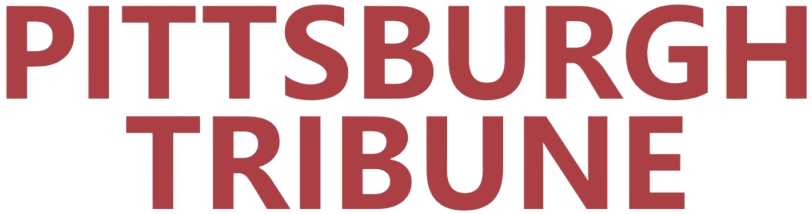
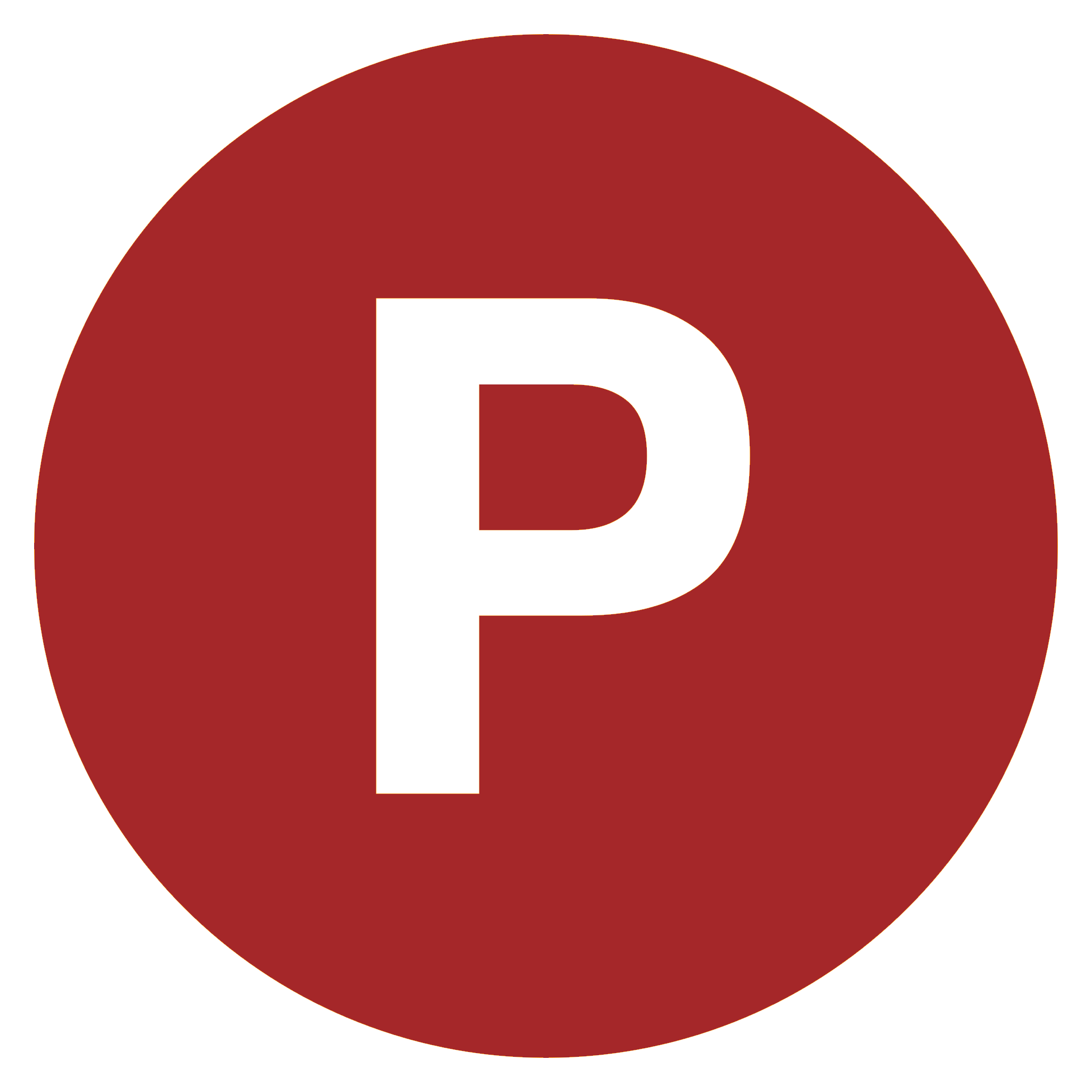
Comments
0 comment