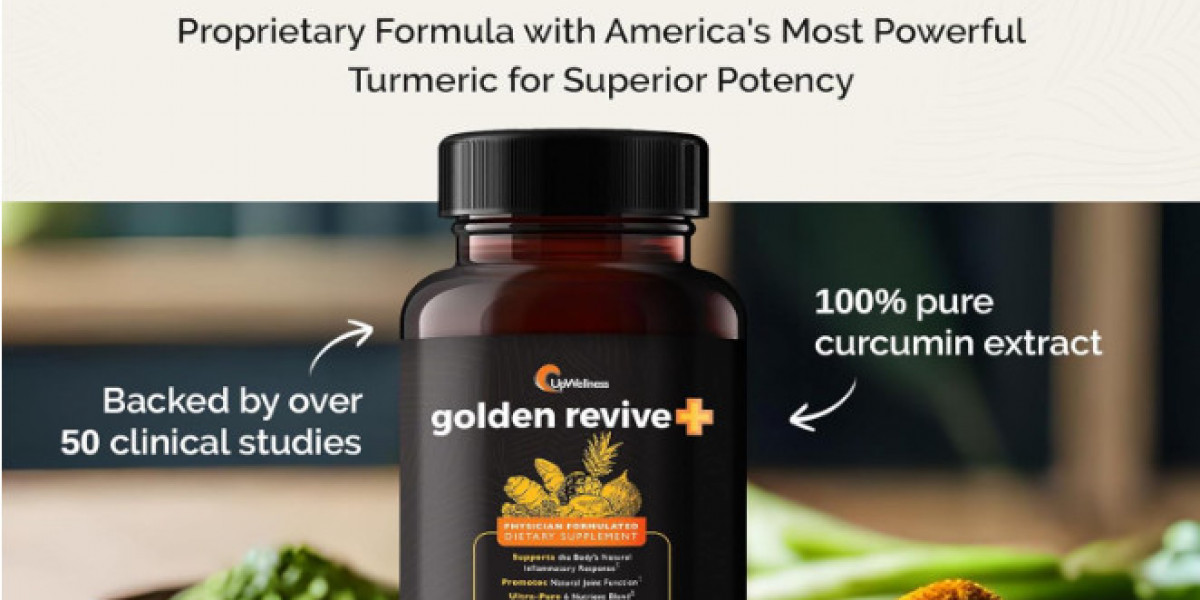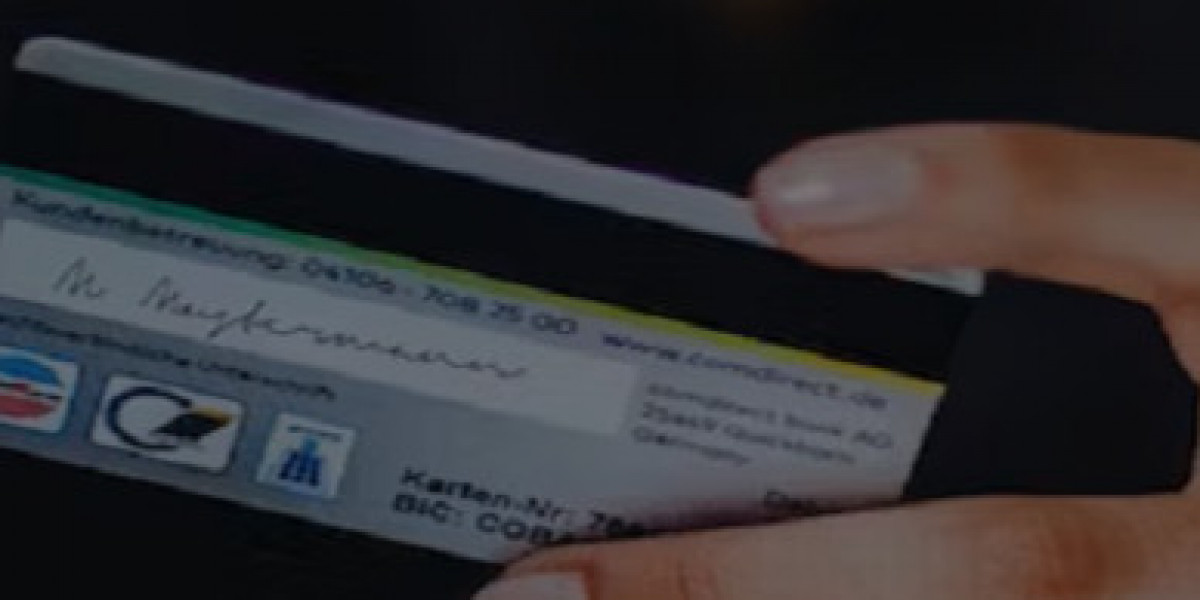WooCommerce is one of the most popular eCommerce platforms, and its flexibility allows online store owners to customize product displays to enhance user experience and boost sales. One of the key features that can significantly improve product presentation is Variation Swatches for WooCommerce. This article provides a comprehensive guide on setting up variation swatches, highlights the benefits of using them, and answers frequently asked questions.
What Are Variation Swatches?
Variation swatches for WooCommerce are visual representations of product attributes, such as color, size, or material, displayed on the product page. Instead of traditional dropdowns, swatches provide a more interactive and engaging way for customers to select product variations. For example, instead of a dropdown menu showing color options, customers see colored squares or circles that they can click on, making the selection process more intuitive.
Benefits of Using Variation Swatches
- Enhanced User Experience: Variation swatches offer a more visually appealing and user-friendly way for customers to explore product options.
- Increased Sales: By making it easier for customers to find and select their desired products, swatches can help reduce cart abandonment and increase conversion rates.
- Improved Aesthetics: Swatches can enhance the overall look of your product pages, creating a more professional and polished appearance.
- Quick Identification: Customers can quickly identify available options without scrolling through long dropdown menus, making the shopping experience faster and more enjoyable.
Setting Up Variation Swatches in WooCommerce
Step 1: Install WooCommerce Variation Swatches Plugin
To enable variation swatches on your WooCommerce store, you can use a dedicated plugin. Here are some popular options:
- Variation Swatches for WooCommerce: A highly-rated plugin that allows you to create color, image, and label swatches for product attributes.
- WooCommerce Attribute Swatches: This plugin helps convert standard attributes into visually appealing swatches.
To install a plugin:
- Log in to your WordPress dashboard.
- Navigate to Plugins > Add New.
- Search for your chosen variation swatches plugin.
- Click Install Now and then activate the plugin.
Step 2: Configure Product Attributes
Once the plugin is activated, you need to set up product attributes:
- Go to Products > Attributes in your WordPress dashboard.
- Add new attributes (e.g., Color, Size) by entering a name and slug, then click Add Attribute.
- After adding attributes, click on the attribute name to configure its terms (e.g., red, blue, green for the Color attribute).
- Add terms for each attribute and ensure they are saved.
Step 3: Enable Swatches for Product Variations
- Navigate to Products > All Products and select the product you want to edit.
- In the Product Data section, select the Variable Product option from the product type dropdown.
- Go to the Attributes tab and select the attribute you want to use for swatches (e.g., Color).
- Make sure to check the Visible on the product page and Used for variations options.
- Next, go to the Variations tab, and create variations for each combination of attributes you added.
- Once your variations are created, select the swatch type (color, image, or label) from the variation settings.
Step 4: Customize Swatch Display Settings
- Go to the settings of the variation swatches plugin you installed.
- Configure options such as swatch size, border, tooltip text, and more to suit your store's branding and style.
- Save your changes.
Step 5: Test the Swatches
After setting up the variation swatches, navigate to the product page on your site to test the functionality:
- Ensure the swatches are displayed correctly.
- Check that selecting a swatch updates the product image and variations appropriately.
- Test on different devices to ensure responsiveness.
Best Practices for Using Variation Swatches
- Use High-Quality Images: If using image swatches, ensure that the images are high-quality and clearly represent the product.
- Limit Options: Avoid overwhelming customers with too many variations. Stick to a manageable number of options to simplify the selection process.
- Implement Hover Effects: Adding hover effects can improve interactivity and enhance the user experience.
- Organize Attributes Clearly: Arrange your attributes logically to help customers find what they are looking for easily.
FAQs
Q1: What are the main types of variation swatches?
A1: The main types are color swatches, image swatches, and label swatches. Color swatches represent colors visually, image swatches display images of variations, and label swatches show text options.
Q2: Do I need coding knowledge to set up variation swatches?
A2: No, most plugins are user-friendly and do not require any coding knowledge. You can set them up through the WordPress dashboard.
Q3: Can I use variation swatches for all products?
A3: Variation swatches are typically used for variable products that have multiple attributes. Simple products without variations do not require swatches.
Q4: Will using variation swatches affect my site's performance?
A4: Using a well-optimized plugin should not significantly affect your site's performance. However, it’s always good to test and ensure your site loads quickly.
Q5: Are there free plugins available for variation swatches?
A5: Yes, there are free plugins like Variation Swatches for WooCommerce that offer basic functionality for adding swatches to your store.
Conclusion
Setting up WooCommerce Color Swatches. can greatly enhance the shopping experience for your customers while driving sales for your online store. By following this beginner's guide, you can easily implement variation swatches and create a visually appealing and user-friendly product display. With the right tools and techniques, you can transform your WooCommerce store into an engaging shopping environment that encourages customers to explore and purchase products.