Salesforce, a leading customer relationship management (CRM) platform, plays a crucial role in helping businesses boost efficiency, improve customer interactions, and elevate productivity. For newcomers, navigating its broad array of tools and functions may seem daunting. This guide aims to provide a clear, step-by-step approach to making the most of Salesforce, featuring essential tools such as Salesforce Inspector and Salesforce Authenticator.
Understanding Salesforce
In essence, Salesforce is a cloud-based CRM system that empowers organizations to streamline sales, marketing, customer service, and other operational aspects. By centralizing customer data, businesses can better inform their decisions and cultivate stronger client relationships.
Getting Started with Salesforce
Setting Up Your Account
Kick off your Salesforce journey by creating an account easily:
- Visit the Salesforce website and select "Sign Up."
- Input the necessary details and follow the prompts to complete registration.
- Verify your account through the email sent post sign-up.
Getting Acquainted with the Dashboard
Upon logging in, the Salesforce dashboard welcomes you with key components such as:
- Home Tab: Displaying tasks, events, and updates.
- App Launcher: Access to various applications like Sales, Service, and Marketing.
- Navigation Bar: Facilitating swift object, report, and dashboard transitions.
Managing Leads and Opportunities
Salesforce offers efficient lead and opportunity tracking capabilities:
- Creating Leads: Initiate a new lead from the "Leads" tab by providing the requisite information.
- Converting Leads: Transform qualified leads into opportunities by selecting "Convert."
- Tracking Opportunities: Manage your sales pipeline under the "Opportunities" tab.
Leveraging Reports and Dashboards
- Crafting Reports: Head to the "Reports" section, tap on "New Report," and select your preferred report type.
- Building Dashboards: Utilize the "Dashboards" tab to visualize data, aiding in informed decision-making.
Exploring Salesforce Inspector
Salesforce Inspector, a Chrome extension, simplifies Salesforce data analysis:
- Installing Salesforce Inspector: Fetch the extension via the Chrome Web Store.
- Accessing Salesforce Inspector: Log into your Salesforce account and interact with the Chrome toolbar icon.
- Utilizing Features: Embrace features like data inspection, running SOQL queries, and exploring field metadata.
Implementing Salesforce Authenticator
Enhancing Salesforce account security through two-factor authentication (2FA):
- Installing Salesforce Authenticator: Download the app from the App Store for iOS or Google Play for Android.
- Binding Your Account: Enable "Two-Factor Authentication" within Salesforce's “Session Settings” and link your account via the Authenticator app.
- Utilizing Salesforce Authenticator: Securely access your account from new devices by generating a verification code through the app.
In Conclusion
Mastering Salesforce, encompassing tools like Salesforce Inspector and Authenticator, can revolutionize your business operations. This guide aims to enhance workflow efficiency, bolster security measures, and facilitate data-driven decision-making. By optimizing lead management, report generation, and account security, you can unlock the full potential of your Salesforce experience.